Visual studio 2015 preview has been released by Microsoft before some days. So I recently got installed in my machine. It contains a bunch of new features and we are going to explore it one by one. Custom layout windows in visual studio 2015 is a one of the nice features in list. In this blog post we are going to learn about custom windows layout in Visual studio 2015.
As we all use different kind of devices like laptop, desktop and some times we choose our visual studio layouts based on screen size and resolution of monitors. We generally moved items like solution explorer, Team explorer and toolbox based on space available and resolutions of devices. Personally When I work on desktop where I have 22 Inch monitor I used to prefer my solution explorer and other windows open while when I work on laptop which got 15 inch screen all the windows will be in collapse mode. In this kind of scenario this features comes quite handy.
Let’s see how its works. Here’s is my laptop layout where I like all the windows in collapse mode and I will open windows as I need them.
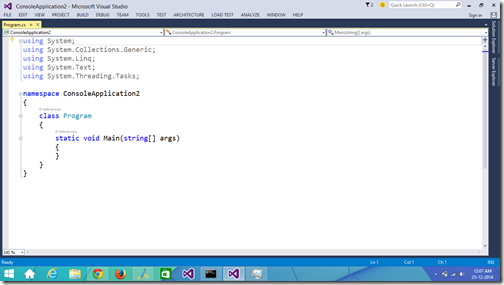
This layout I can save with my profile and then I can use it on another laptop with custom windows layout features of Visual Studio 2015. You can save that via Windows Menu-> Save windows layout.
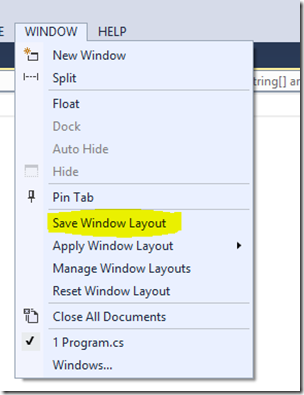
Once you click on this menu It will ask for layout name.
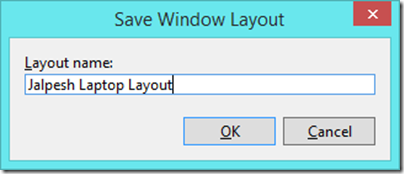
Same way when I work in desktop mode. I want my solution explorer and other windows there like below.
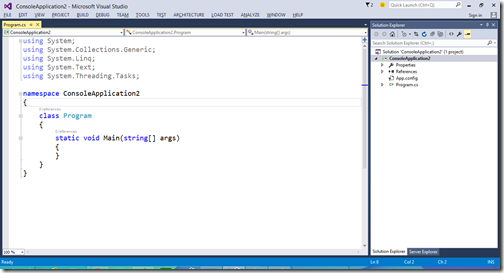
I can save that layout as Desktop layout.
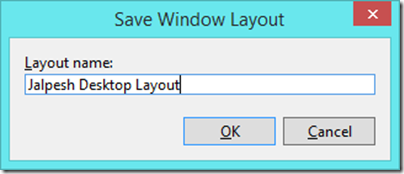
Now from Windows Menu-> Apply windows layout you can apply your favourite layout based on monitor or device available.
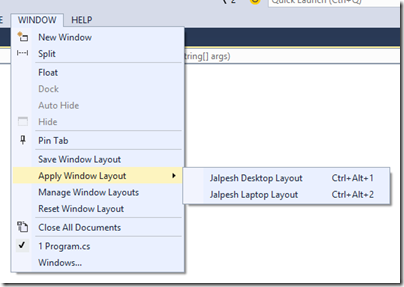
You can also manage all the windows layout via manage windows layout menu and you can also reset windows layout from windows menu of visual studio.
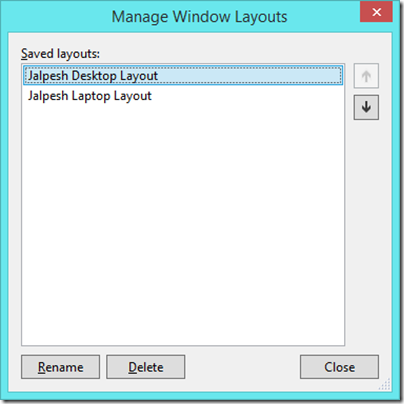
That’s it. Hope you like it. Stay tune for more. I will be posting lot more blog post about new features of Visual Studio 2015.
As we all use different kind of devices like laptop, desktop and some times we choose our visual studio layouts based on screen size and resolution of monitors. We generally moved items like solution explorer, Team explorer and toolbox based on space available and resolutions of devices. Personally When I work on desktop where I have 22 Inch monitor I used to prefer my solution explorer and other windows open while when I work on laptop which got 15 inch screen all the windows will be in collapse mode. In this kind of scenario this features comes quite handy.
Let’s see how its works. Here’s is my laptop layout where I like all the windows in collapse mode and I will open windows as I need them.
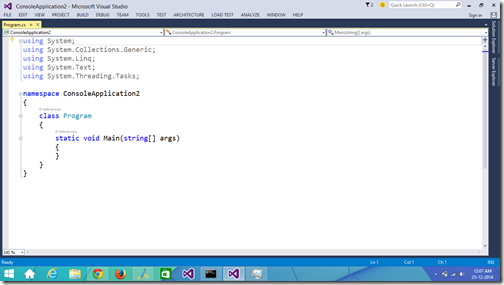
This layout I can save with my profile and then I can use it on another laptop with custom windows layout features of Visual Studio 2015. You can save that via Windows Menu-> Save windows layout.
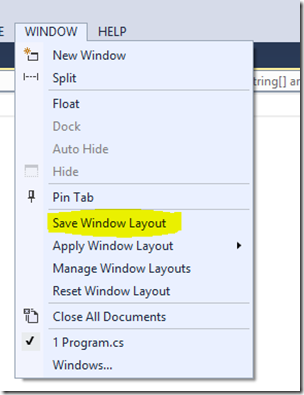
Once you click on this menu It will ask for layout name.
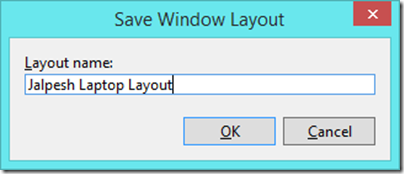
Same way when I work in desktop mode. I want my solution explorer and other windows there like below.
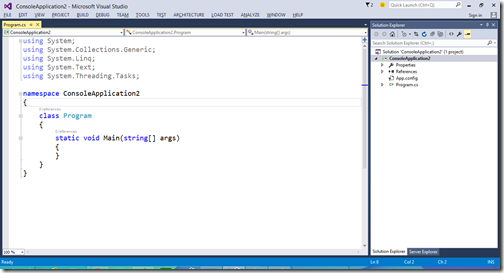
I can save that layout as Desktop layout.
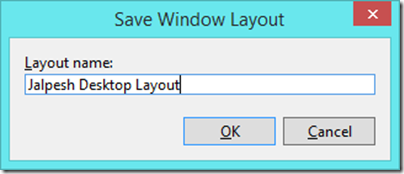
Now from Windows Menu-> Apply windows layout you can apply your favourite layout based on monitor or device available.
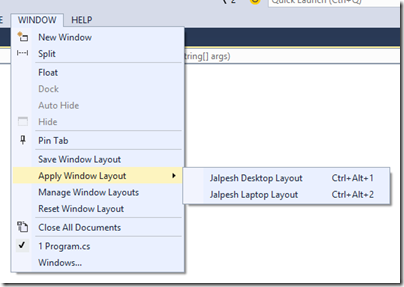
You can also manage all the windows layout via manage windows layout menu and you can also reset windows layout from windows menu of visual studio.
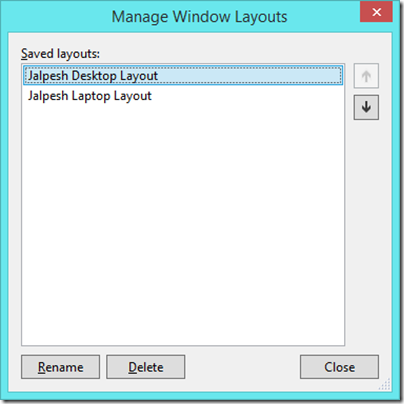
That’s it. Hope you like it. Stay tune for more. I will be posting lot more blog post about new features of Visual Studio 2015.


0 comments:
Post a Comment
Your feedback is very important to me. Please provide your feedback via putting comments.