With Visual Studio 2013, Microsoft has provided synchronized settings in visual studio 2013 with live account. So all you need to do is to login into your live account and then it will automatically sync the settings of Visual Studio 2013 in different machine. Recently one of the reader of blog has asked me question How I can change the Profile Pic on Visual Studio. So I thought it will be good Idea to write a blog post about it.
Here’s how you can change profile picture of Visual Studio live/outlook account. One you done with sign in with visual studio it will load default image with your firstname first character and last name character like below.
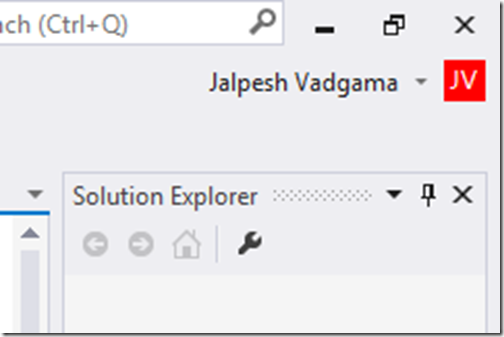
Now to change the account picture or profile picture click on name load a popup like following.
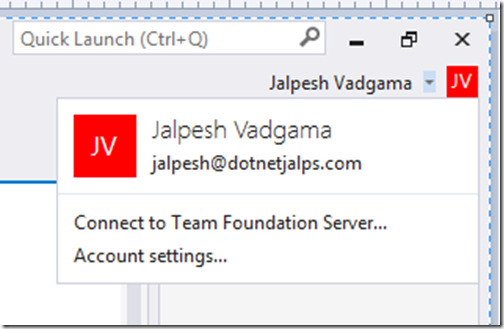
Now click on account setting. It will load URL from where you change your settings for your live account or outlook account for your visual studio profile.
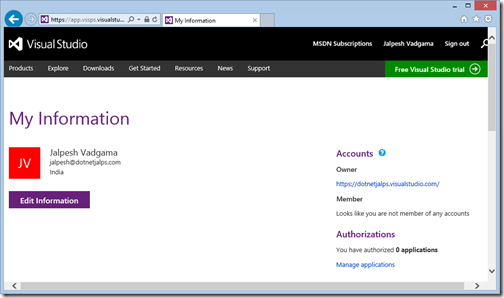
Now click on edit information. It will load your information.
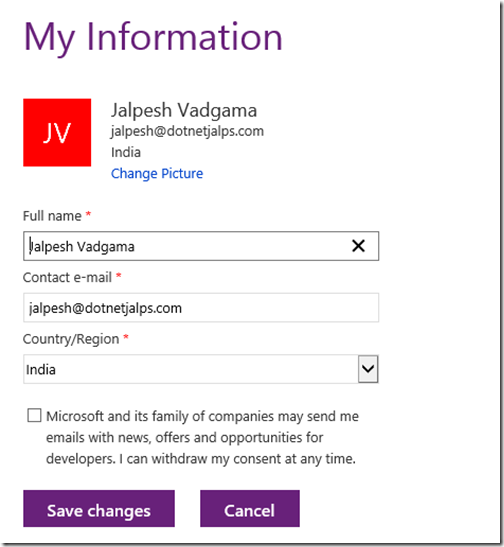
Now click on picture where it allow you to upload a new picture.
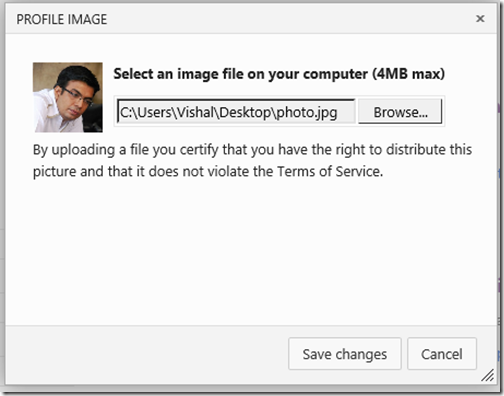
Click on save changes and you’re done. It will have your profile pic.
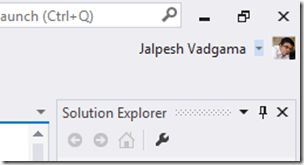
You’re done. Hope you like it. Stay tuned for more!!..
Here’s how you can change profile picture of Visual Studio live/outlook account. One you done with sign in with visual studio it will load default image with your firstname first character and last name character like below.
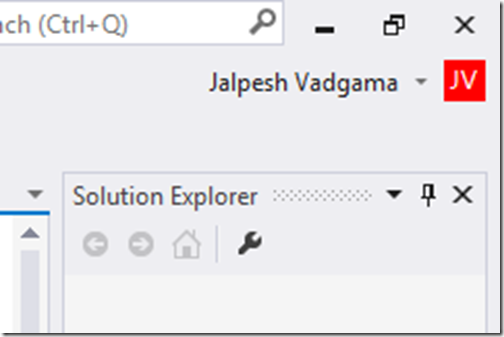
Now to change the account picture or profile picture click on name load a popup like following.
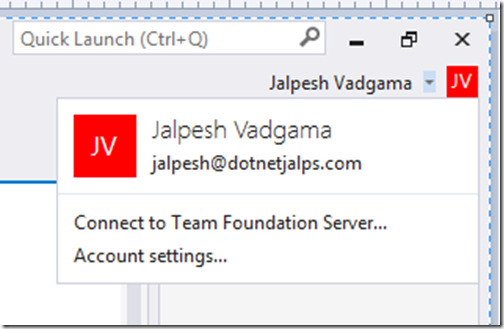
Now click on account setting. It will load URL from where you change your settings for your live account or outlook account for your visual studio profile.
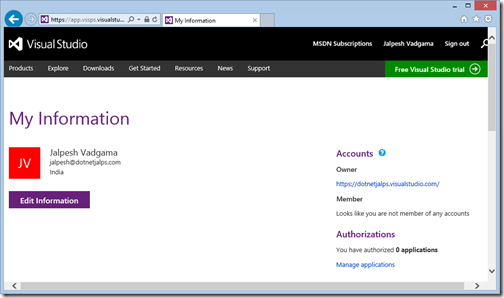
Now click on edit information. It will load your information.
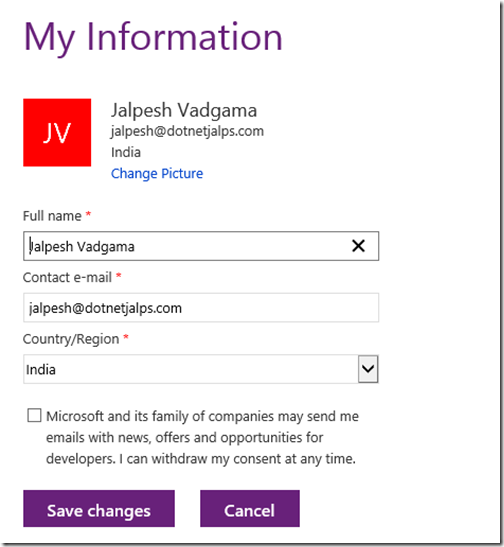
Now click on picture where it allow you to upload a new picture.
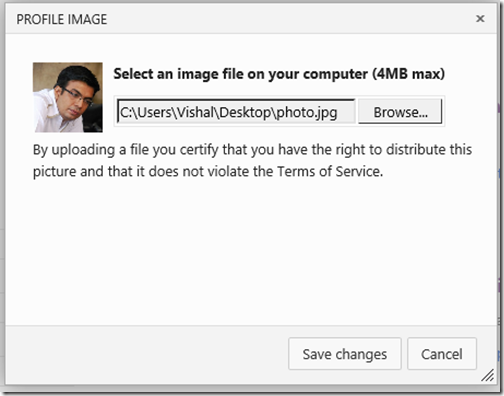
Click on save changes and you’re done. It will have your profile pic.
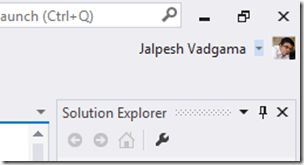
You’re done. Hope you like it. Stay tuned for more!!..


0 comments:
Post a Comment
Your feedback is very important to me. Please provide your feedback via putting comments.