This post is a step by step installation guide for Visual Studio 2013. This post is a part of Visual Studio 2013 series which contains all the post about new features of Visual Studio 2013. You can fine complete list at my Visual Studio page. Following is a link for that.
Visual Studio page
http://www.microsoft.com/visualstudio/eng/2013-downloads
In above link there are various options available for downloading the Visual Studio 2013 preview there are various options like Utimate Edition,Premium Edition, Professional Edition etc. You can download preview edition as per your requirement I have downloaded the Ultimate one as I need all the features provide by Visual Studio 2013 preview.
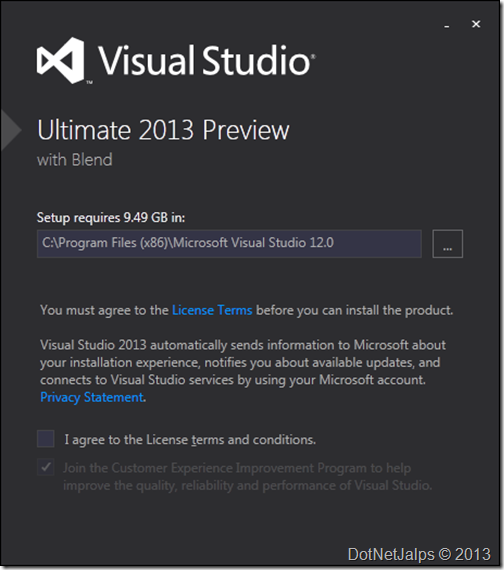
Once you select the location of installation and then check I Agree Terms and conditions box and click Next It will load the feature list screen.
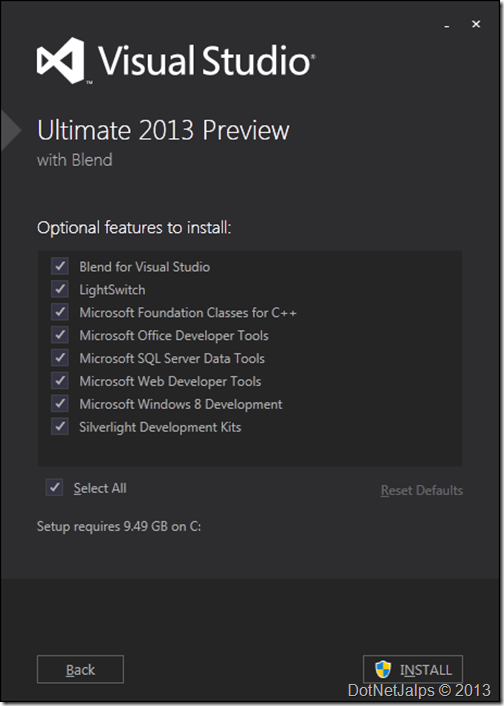
Here you can select the features you want to install. Once you select features and click on install It will start installing Visual Studio 2013 preview.
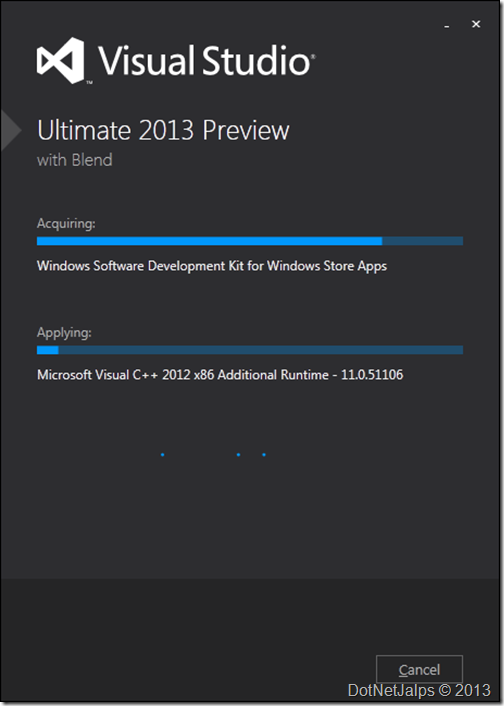
Once installation completes it will ask to load Visual studio 2013 preview.
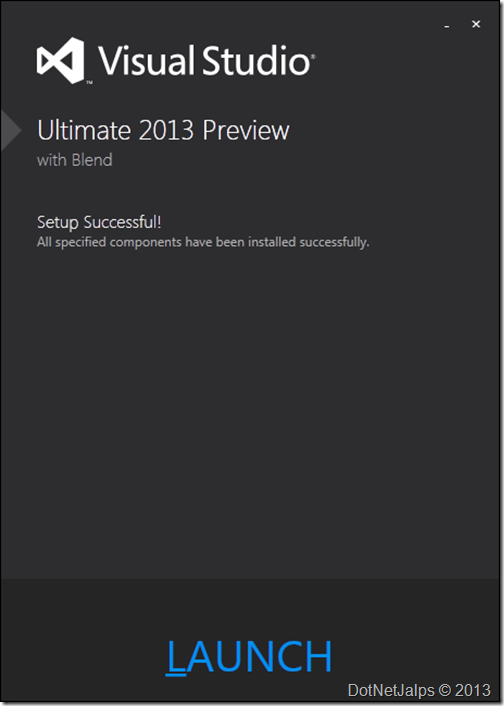
Once you launch It will load signin screen to sync your settings.
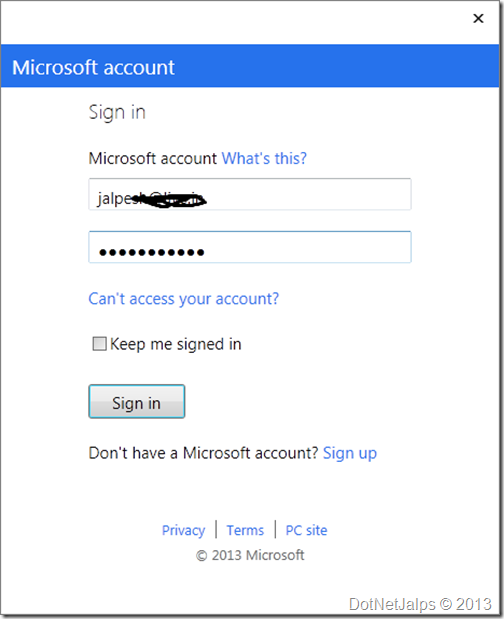
That’s it. You are ready to rock!!. Hope you like it. Stay tuned for more..
Visual Studio page
Download Visual Studio 2013 Preview:
To install Visual Studio 2013 preview first thing you need to is to download a Visual Studio 2013 preview from MicroSoft Site. You can download Visual Studio 2013 preview from following link.http://www.microsoft.com/visualstudio/eng/2013-downloads
In above link there are various options available for downloading the Visual Studio 2013 preview there are various options like Utimate Edition,Premium Edition, Professional Edition etc. You can download preview edition as per your requirement I have downloaded the Ultimate one as I need all the features provide by Visual Studio 2013 preview.
Installing Visual Studio 2013 Preview:
One you download and click on setup. The first screen you will get about location of installation.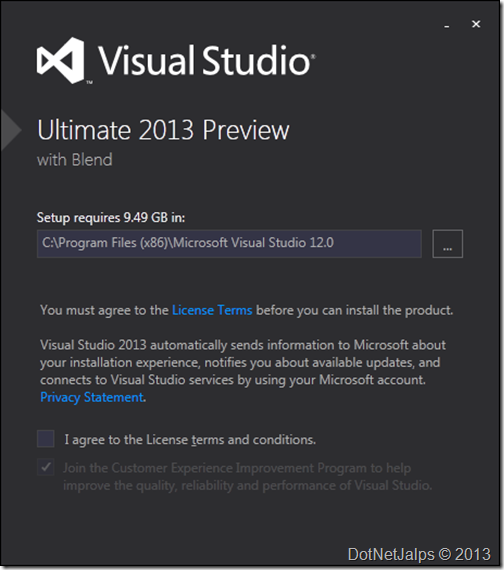
Once you select the location of installation and then check I Agree Terms and conditions box and click Next It will load the feature list screen.
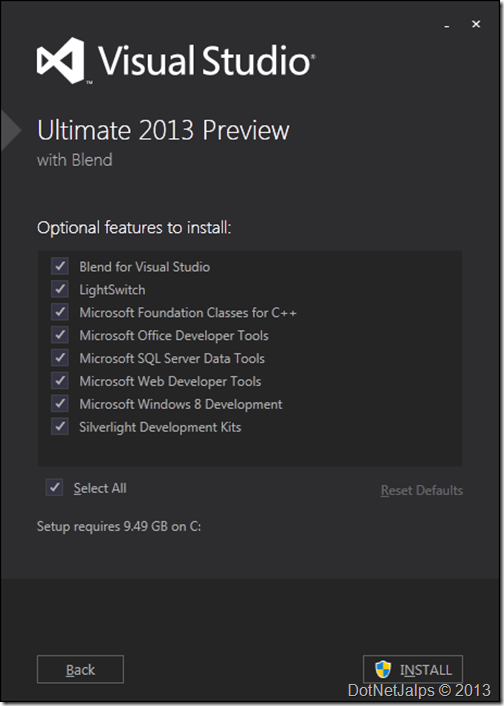
Here you can select the features you want to install. Once you select features and click on install It will start installing Visual Studio 2013 preview.
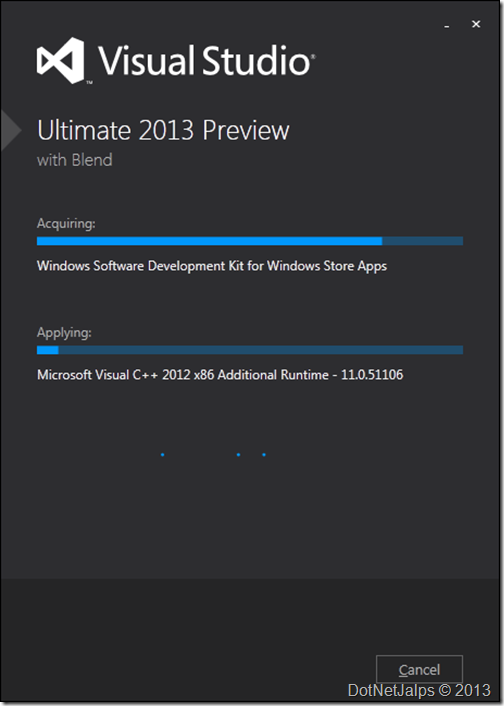
Once installation completes it will ask to load Visual studio 2013 preview.
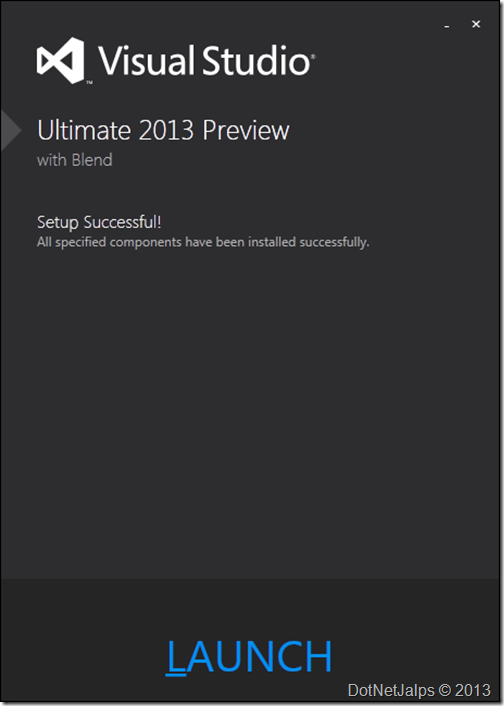
Once you launch It will load signin screen to sync your settings.
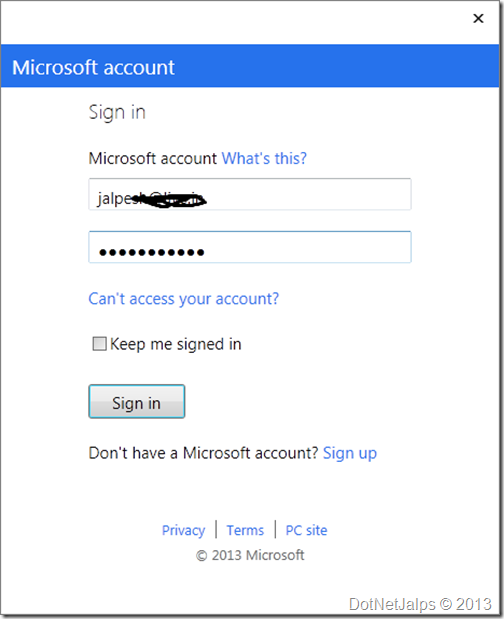
That’s it. You are ready to rock!!. Hope you like it. Stay tuned for more..


0 comments:
Post a Comment
Your feedback is very important to me. Please provide your feedback via putting comments.