In this post we will learn about Synchronized setting with Visual Studio 2013 . I am writing a series of blog post about Visual Studio 2013 features. This post also will be part of this series. You can find complete list at following link.
Visual Studio Page on DotNetJalps.com
In the earlier versions of Visual Studio, To import settings and export setting we have to import and export setting manually. There is no way it will directly set the setting with all the Microsoft Visual Studio PC’s. But now with Visual Studio 2013 Synchronized settings feature you can sync all the settings with your live account. So if you have applied one settings one computer and you want to apply the settings in another computer you don’t have to worry about it. Let’s see how its works.
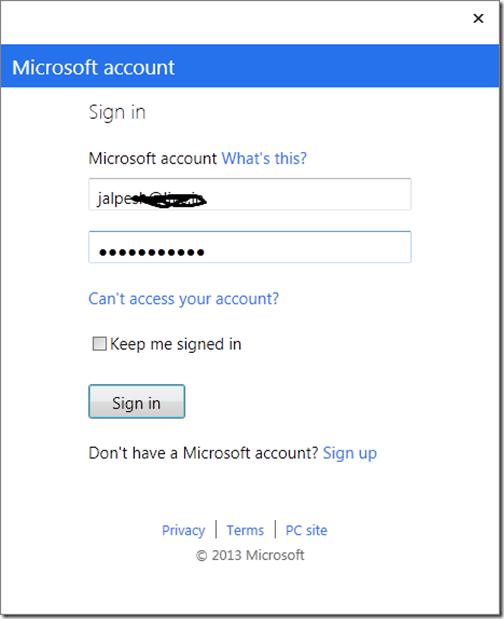
Once you logged into that account it will load visual studio.
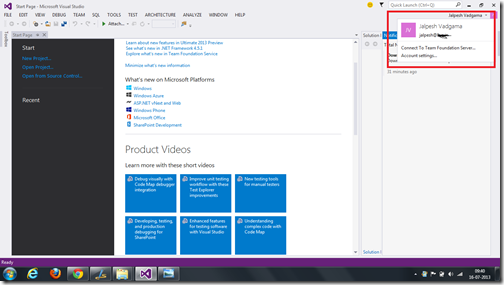
On the right hand corner you can see your name and it will sync your account setting with that live account. Once you click on ‘Account settings’. It will load the settings page.
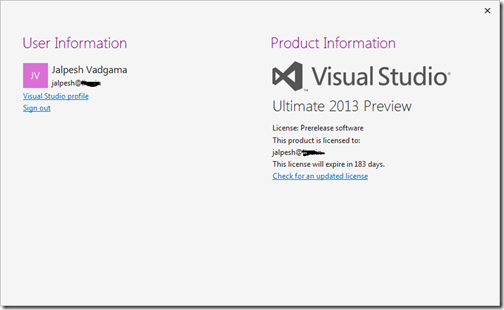
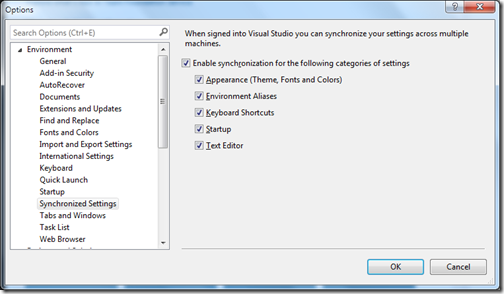
So, Now you have a simple way to maintain your settings across all your development machines where you have visual studio. It’s very helpful for developers like me where we have tons of personalized settings for visual studio and every time I change some thing or change a shortcut it was difficult to maintain. That’s it. Hope you like it. Stay tuned for more..
Visual Studio Page on DotNetJalps.com
In the earlier versions of Visual Studio, To import settings and export setting we have to import and export setting manually. There is no way it will directly set the setting with all the Microsoft Visual Studio PC’s. But now with Visual Studio 2013 Synchronized settings feature you can sync all the settings with your live account. So if you have applied one settings one computer and you want to apply the settings in another computer you don’t have to worry about it. Let’s see how its works.
Visual Studio 2013 Live Account:
After installing once you start Visual Studio 2013 It will ask you to login into live account.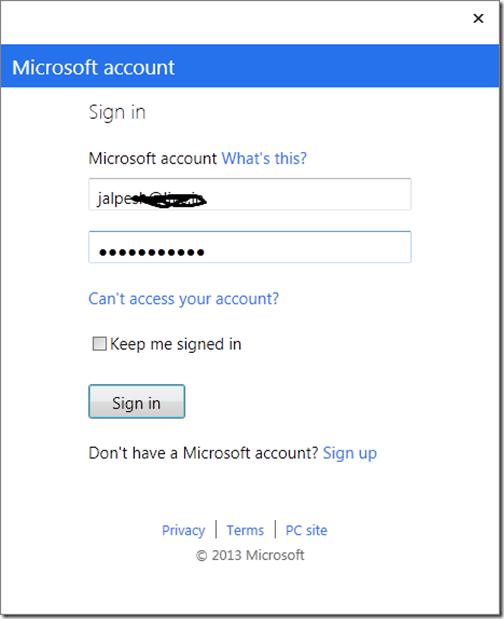
Once you logged into that account it will load visual studio.
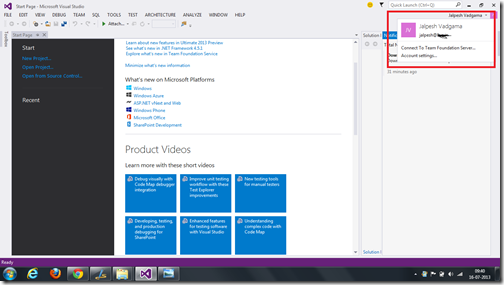
On the right hand corner you can see your name and it will sync your account setting with that live account. Once you click on ‘Account settings’. It will load the settings page.
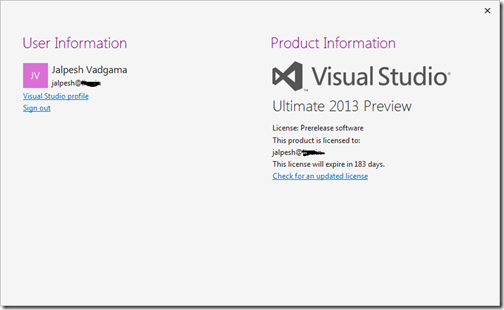
Synchronized settings options:
In Tools-> Option Menu there is a setting for Synchronized settings where you enable synchronization for different categories like appearance settings, Environment Aliases,Keyboard shortcut, Start Up and Text Editor.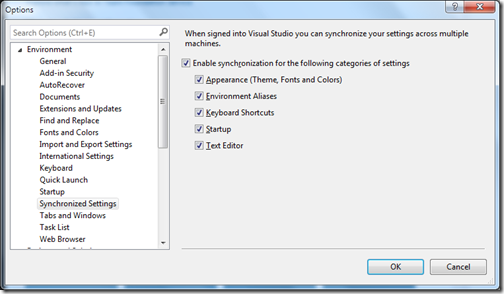
So, Now you have a simple way to maintain your settings across all your development machines where you have visual studio. It’s very helpful for developers like me where we have tons of personalized settings for visual studio and every time I change some thing or change a shortcut it was difficult to maintain. That’s it. Hope you like it. Stay tuned for more..


0 comments:
Post a Comment
Your feedback is very important to me. Please provide your feedback via putting comments.