Task list is a great feature of visual studio and I think its most unappreciated features of Visual Studio 2010 and most of developers are not aware of it or don’t know about it and that’s why they are not using it. So I decided to write blog post about it.
As .NET Developer we spend lots of time writing code with Microsoft Visual Studio and sometimes we need to write comments for future reference like for debugging we need to some code undone or we need to write some code in future at that time this Task List feature of Microsoft Visual Studio comes very handy .
Let’s first see how we can configure Task List Window in Visual Studio to help us better in coding. You can configure Task List window options via Tools-> options then go to Environment and then click Task list then a window will appear like following.

Here you can see the Standard Token of Visual Studio Also you can add your own Tokens also..You can see task list window via View-> Task List window like following. or you can use short cut like Ctrl +\,T.
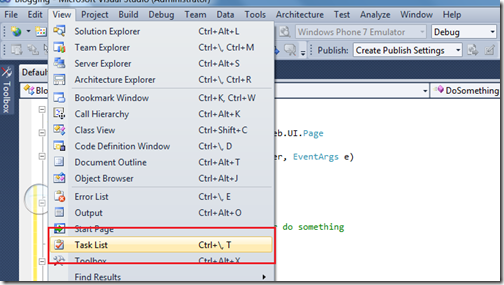
and Task list window will appear like below.
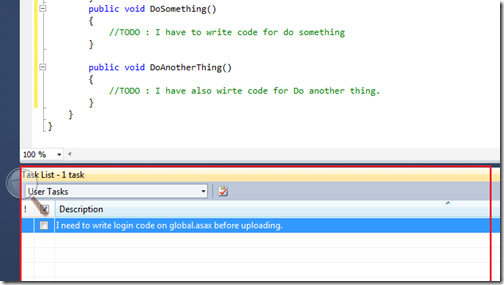
Task list windows show two kind of task list one 1) User Task 2) Token Comments.
User Task are like general comment or general task that developer need to remember during development of project. You can see the the in above picture I have added one task for login code.
As we already know we can configure various token comments via configuration area and that comments will listed in Task list window. Let’s write some like below which contains TODO Token and then we will list that stuff with Task list Window.
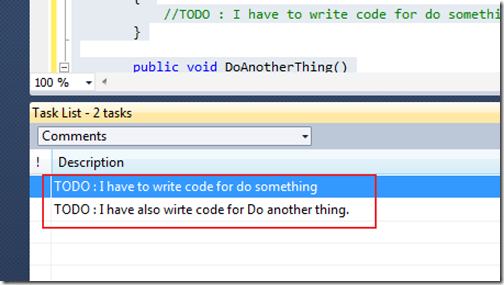
That’s it. You can see Task list window is making developers life more easy. Hope you liked it. Stay tuned for more.

As .NET Developer we spend lots of time writing code with Microsoft Visual Studio and sometimes we need to write comments for future reference like for debugging we need to some code undone or we need to write some code in future at that time this Task List feature of Microsoft Visual Studio comes very handy .
Let’s first see how we can configure Task List Window in Visual Studio to help us better in coding. You can configure Task List window options via Tools-> options then go to Environment and then click Task list then a window will appear like following.

Here you can see the Standard Token of Visual Studio Also you can add your own Tokens also..You can see task list window via View-> Task List window like following. or you can use short cut like Ctrl +\,T.
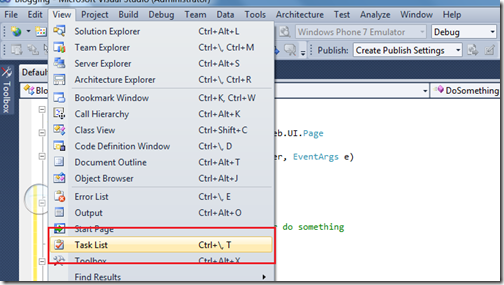
and Task list window will appear like below.
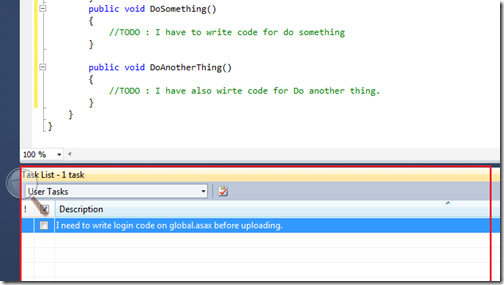
Task list windows show two kind of task list one 1) User Task 2) Token Comments.
User Task are like general comment or general task that developer need to remember during development of project. You can see the the in above picture I have added one task for login code.
As we already know we can configure various token comments via configuration area and that comments will listed in Task list window. Let’s write some like below which contains TODO Token and then we will list that stuff with Task list Window.
using System;
using System.Collections.Generic;
using System.Linq;
using System.Web;
using System.Web.UI;
using System.Web.UI.WebControls;
namespace Blogging
{
public partial class _Default : System.Web.UI.Page
{
protected void Page_Load(object sender, EventArgs e)
{
}
public void DoSomething()
{
//TODO : I have to write code for do something
}
public void DoAnotherThing()
{
//TODO : I have also wirte code for Do another thing.
}
}
}
As you can see in above code there are two TODO events and let’s see how it it list in task list windows so let’s open task list window and select comments from dropdown and here you go its appearing in TaskList window as following.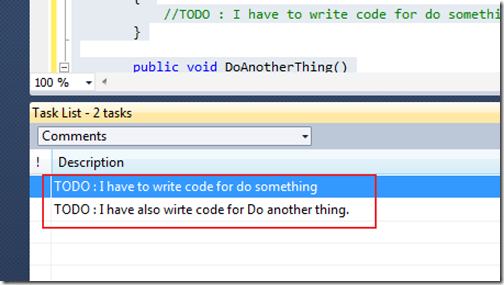
That’s it. You can see Task list window is making developers life more easy. Hope you liked it. Stay tuned for more.



0 comments:
Post a Comment
Your feedback is very important to me. Please provide your feedback via putting comments.