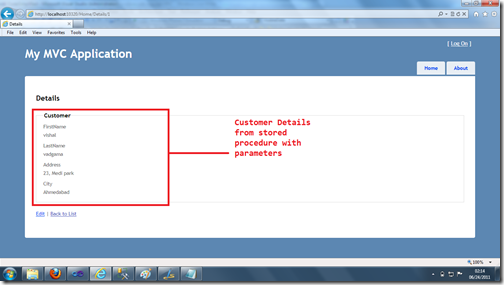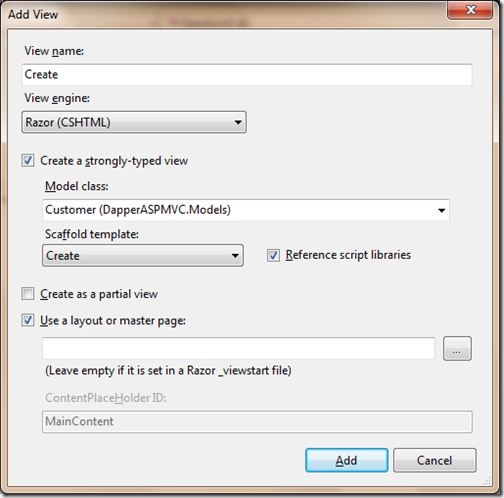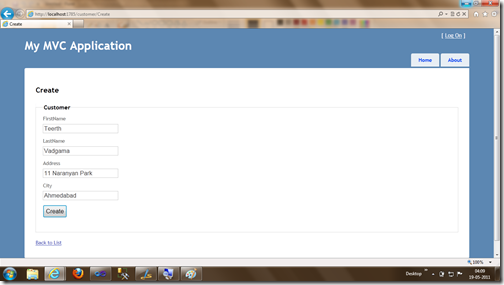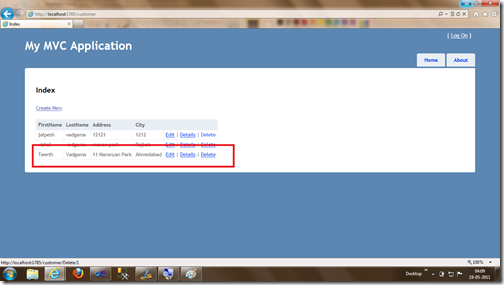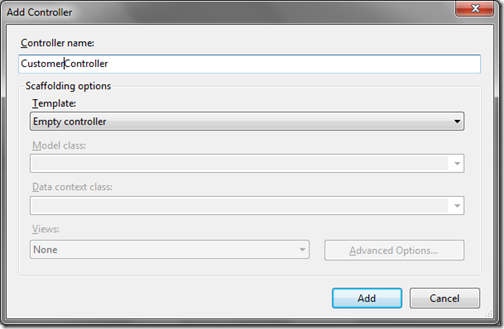Recently before some time I have created a blog post about list of blog post I have written about Petapoco Micro ORM. So one of the friend suggested I should write same kind of series post about Dapper Micro ORM so that reader of my blog can find the all the posts on same page. So that’s why I writing this blog post.
What is dapper:
Dapper is Micro ORM developed by Sam Saffron few years ago while he was working as lead developer at stack exchange. This ORM was developed specially for Stack Exchange QA sites like stackoverflow.com and superuser.com for the performance improvement. It has got a single file where all the code has been written. You can download dapper Micro ORM from the following location.
http://code.google.com/p/dapper-dot-net/
Dapper Micro ORM related posts on dotnetjalps.com:
Following is a list of post related to dapper Micro ORM that I have written on this blog.
Playing with dapper Micro ORM and ASP.NET MVC 3.0
Insert with Dapper Micro ORM and ASP.NET MVC 3
Edit/Update with dapper ORM and ASP.NET MVC 3
Delete with Dapper ORM and ASP.NET MVC 3
If I write blog post about dapper then I will keep adding into this list. That’s it.
Hope you like it. Stay tuned for more!!
What is dapper:
Dapper is Micro ORM developed by Sam Saffron few years ago while he was working as lead developer at stack exchange. This ORM was developed specially for Stack Exchange QA sites like stackoverflow.com and superuser.com for the performance improvement. It has got a single file where all the code has been written. You can download dapper Micro ORM from the following location.
http://code.google.com/p/dapper-dot-net/
Dapper Micro ORM related posts on dotnetjalps.com:
Following is a list of post related to dapper Micro ORM that I have written on this blog.
Playing with dapper Micro ORM and ASP.NET MVC 3.0
Insert with Dapper Micro ORM and ASP.NET MVC 3
Edit/Update with dapper ORM and ASP.NET MVC 3
Delete with Dapper ORM and ASP.NET MVC 3
If I write blog post about dapper then I will keep adding into this list. That’s it.
Hope you like it. Stay tuned for more!!