Visual studio 2015 is a great IDE and I love all the latest features provided in this edition. I have always been a fan of refactoring features and with Visual Studio 2015 they are now more streamlined. In this blog post , we are going to learn about rename refactoring features. So Let’s get started.
We can use this renaming feature when we have found there is a spelling mistake in variable declaration and we want to rename that with correct spelling. This is the just scenario I have explained but there could be much more. So Let’s see how it works.

In above code, you can see that we have made some spelling mistake with employees variable and we want to correct it. So you select that variable and right click and select rename or you can press shortcut Ctrl+ R,Ctrl +R.

Once you click on rename it will open the following dialog.
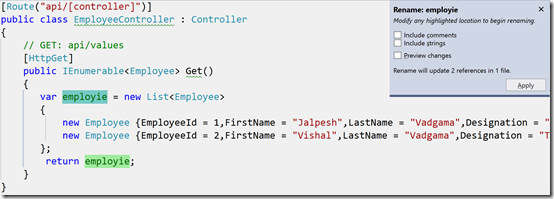
This dialog contains three options.

Now once you click on apply it will open a preview dialog like following.

Once you will click on apply it will apply the changes.

That’s it. It’s very easy Hope you like it. Stay tuned for more!!.
We can use this renaming feature when we have found there is a spelling mistake in variable declaration and we want to rename that with correct spelling. This is the just scenario I have explained but there could be much more. So Let’s see how it works.

In above code, you can see that we have made some spelling mistake with employees variable and we want to correct it. So you select that variable and right click and select rename or you can press shortcut Ctrl+ R,Ctrl +R.

Once you click on rename it will open the following dialog.
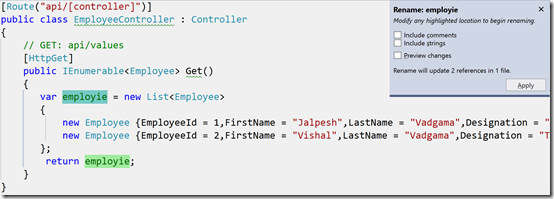
This dialog contains three options.
- Include comments – which will replace this word in comments also.
- Include strings – Which will replace this word in the string which we have defined in double quotes.
- Preview changes – It will show a preview of changes we are going to make.

Now once you click on apply it will open a preview dialog like following.

Once you will click on apply it will apply the changes.

That’s it. It’s very easy Hope you like it. Stay tuned for more!!.


0 comments:
Post a Comment
Your feedback is very important to me. Please provide your feedback via putting comments.