In this post we are going to learn how we can create WordPress blog with Azure web sites.
What is Azure Web Sites?
Before some time Microsoft has released Azure web sites for South East Asia region. Windows Azure web sites offers secure and flexible deployment and scaling options for any kind of web application. You can use your existing tools to create and deploy applications to Azure Websites.
Windows Azure web site provides following features.
http://azure.microsoft.com/en-us/services/web-sites/
Creating a WordPress blog with Azure websites from Gallery:
To create a azure website you must have Windows Azure account. If you don’t have account then you can have trial account for that from following link.
http://azure.microsoft.com/en-us/pricing/free-trial/?WT.mc_id=AzureBg_India_SEM
Once you you are done with creating account you can directly go to https://manage.windowsazure.com/ Once you click on that it will present you the sign in screen like below. Here you need to put your azure account credentials and login into the windows azure portal.
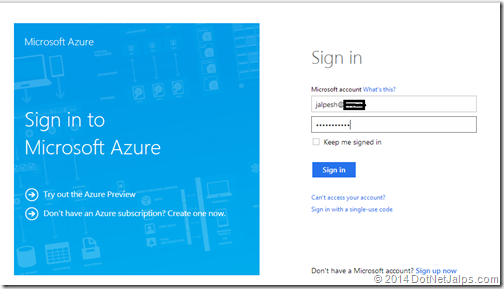
Once you login into account a dashboard will launched from there like below.
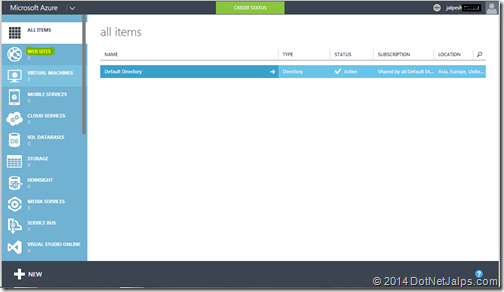
here in the above link You can see web site below All Items (high lighted on yellow). Click on that. A create new website screen will be presented.
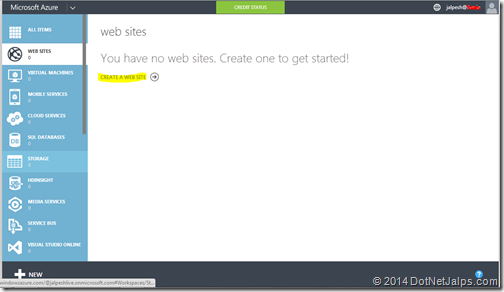
If you got any existing site it will list all the sites and it will also have create new site button(highlighted with yellow colour in above picture. Once you click on that create new web site it will give user a few options like Quick Create, Custom Create and from Gallery like following. We need to create WordPress blog from gallery so we are going to select gallery.
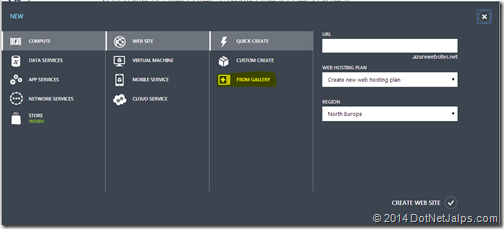
Once you click new gallery it will present a different options with categories. We need to create a WordPress blog so we have selected blog and selected WordPress.
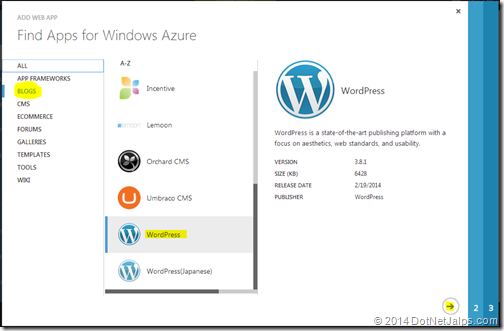
Once you click next it will ask various configuration settings like URL,database etc.
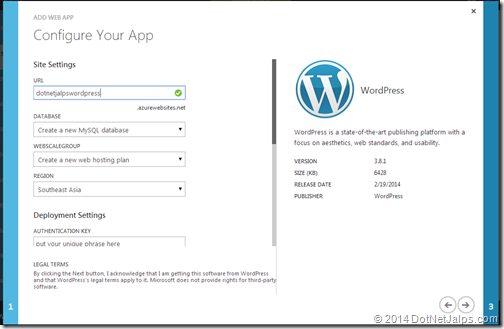
Once you move to next step it will ask for MYSQL database name as WordPress works with MySQL database.
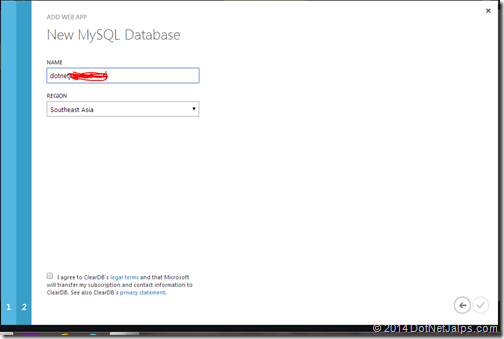
Once you agree with terms and condition it will create a WordPress site as above now once you put that URL i.e http://dotnetjalpswordpress.azurewebsites.net/ it will ask for site details of WordPress and user account creation.
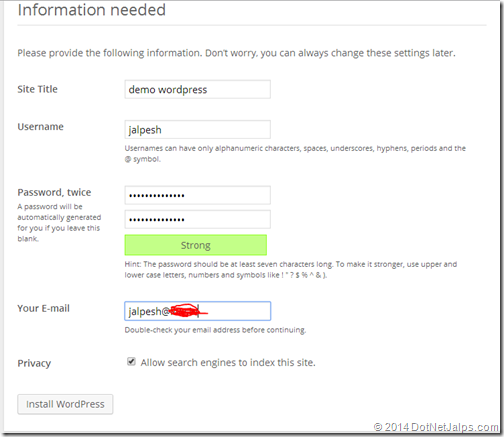
Once you click on install it will create user and ask for login like following.
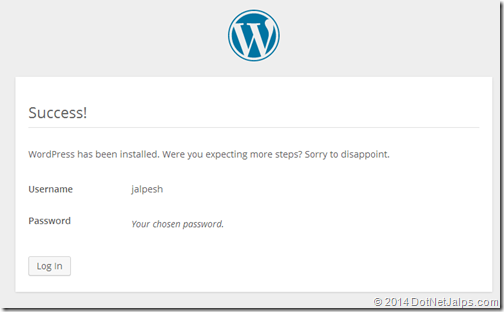
Once you click on azure it will ask for your login credentials.
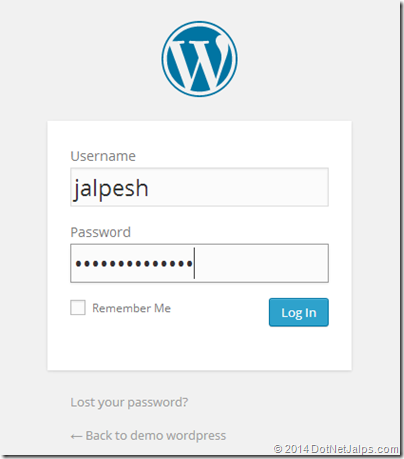
Once you click login it will present a word press dashboard.
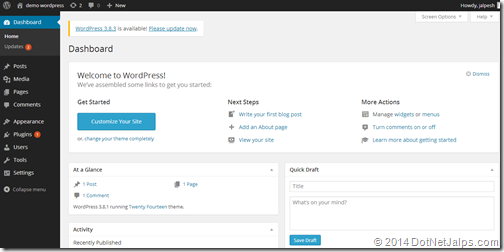
So you are done with creating WordPress blog. Now you type blog url above specified it will load your WordPress blog like following.
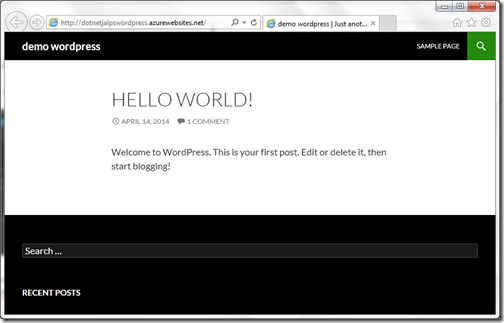
That’s it. It’s very easy. Hope you like it. Stay tuned for more.
What is Azure Web Sites?
Before some time Microsoft has released Azure web sites for South East Asia region. Windows Azure web sites offers secure and flexible deployment and scaling options for any kind of web application. You can use your existing tools to create and deploy applications to Azure Websites.
Windows Azure web site provides following features.
- Provision and deploy fast
- Secure platform that scales automatically
- Great experience for Visual Studio developers. Even you can edit some code with online visual studio(Monaco).
- Open and Flexible for anyone
- Monitor and Alert
- Auto scale to optimize cost and performance
- A great gallery of most popular applications and easy direct deployment.
http://azure.microsoft.com/en-us/services/web-sites/
Creating a WordPress blog with Azure websites from Gallery:
To create a azure website you must have Windows Azure account. If you don’t have account then you can have trial account for that from following link.
http://azure.microsoft.com/en-us/pricing/free-trial/?WT.mc_id=AzureBg_India_SEM
Once you you are done with creating account you can directly go to https://manage.windowsazure.com/ Once you click on that it will present you the sign in screen like below. Here you need to put your azure account credentials and login into the windows azure portal.
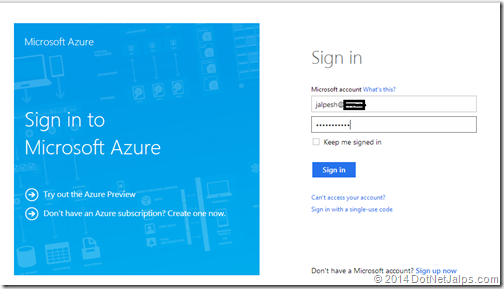
Once you login into account a dashboard will launched from there like below.
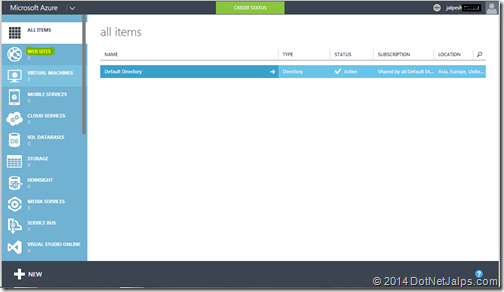
here in the above link You can see web site below All Items (high lighted on yellow). Click on that. A create new website screen will be presented.
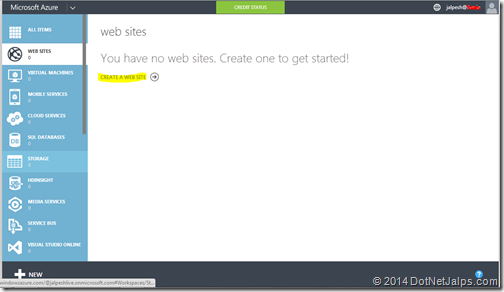
If you got any existing site it will list all the sites and it will also have create new site button(highlighted with yellow colour in above picture. Once you click on that create new web site it will give user a few options like Quick Create, Custom Create and from Gallery like following. We need to create WordPress blog from gallery so we are going to select gallery.
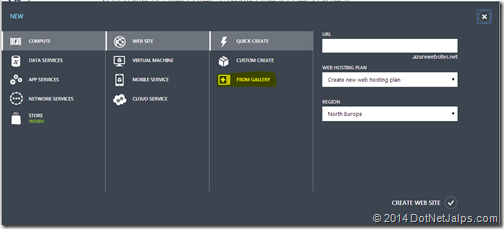
Once you click new gallery it will present a different options with categories. We need to create a WordPress blog so we have selected blog and selected WordPress.
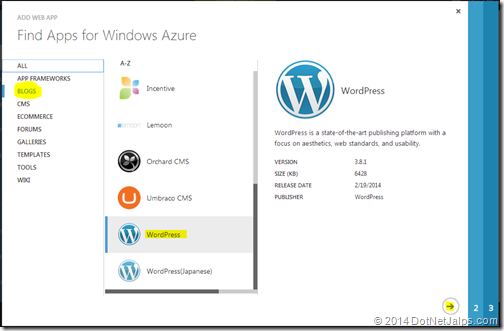
Once you click next it will ask various configuration settings like URL,database etc.
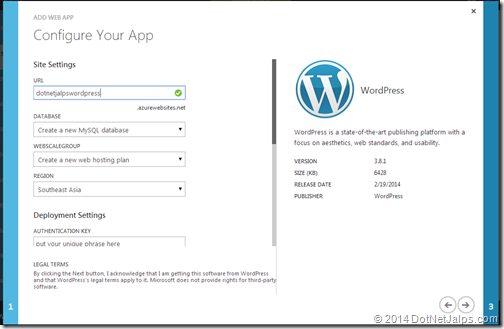
Once you move to next step it will ask for MYSQL database name as WordPress works with MySQL database.
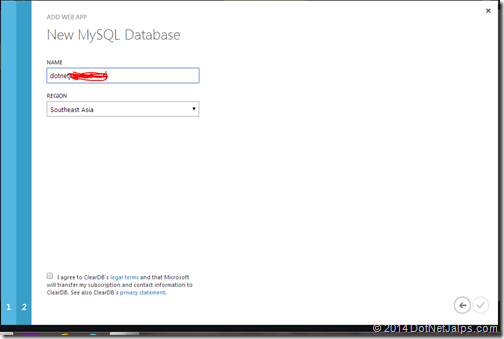
Once you agree with terms and condition it will create a WordPress site as above now once you put that URL i.e http://dotnetjalpswordpress.azurewebsites.net/ it will ask for site details of WordPress and user account creation.
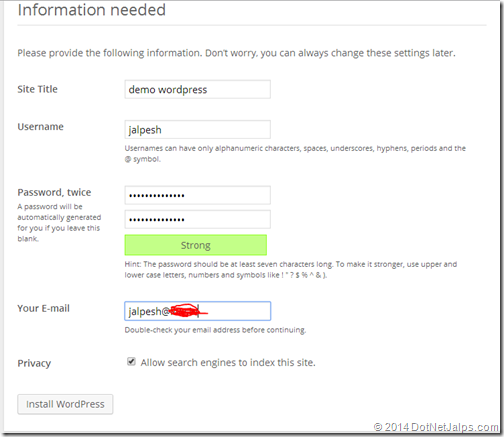
Once you click on install it will create user and ask for login like following.
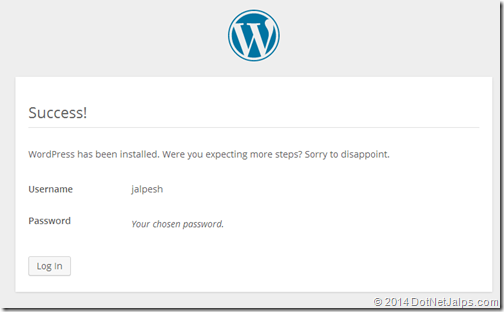
Once you click on azure it will ask for your login credentials.
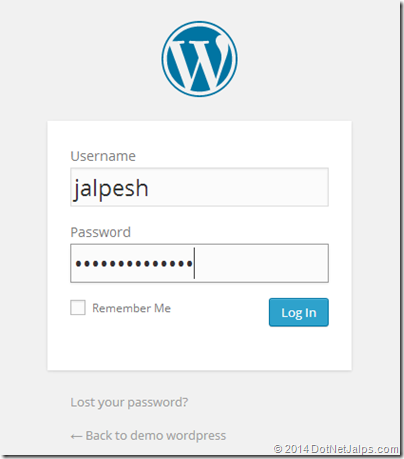
Once you click login it will present a word press dashboard.
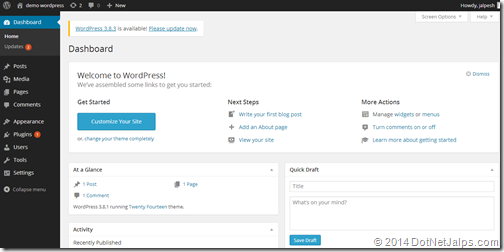
So you are done with creating WordPress blog. Now you type blog url above specified it will load your WordPress blog like following.
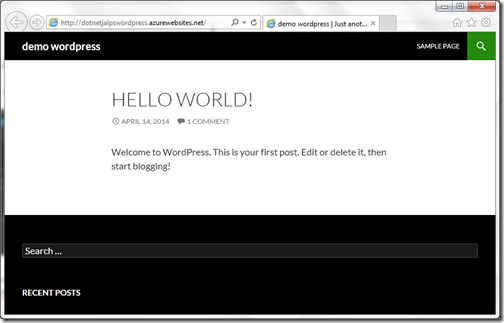
That’s it. It’s very easy. Hope you like it. Stay tuned for more.


Your style is unique compared to other folks I've read stuff from.
ReplyDeleteThank you for posting when you have the opportunity, Guess I'll just bookmark this page.
Thanks
Delete