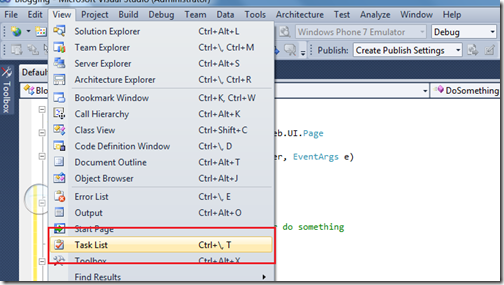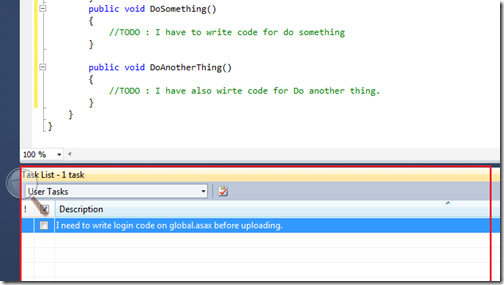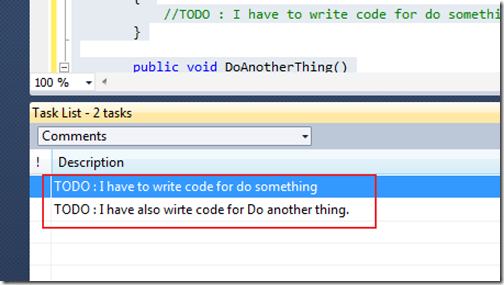Recently I was playing with HTML5 and I was in need of the HTML5 intellisense in Visual Studio 2010. I found a great extension which will provide me a great intellisense for HTML5. I thought its great to share with you all. You can download that tool from following link.
http://visualstudiogallery.msdn.microsoft.com/d771cbc8-d60a-40b0-a1d8-f19fc393127d
Once you download install it. You need to change your validation to HTML5 in your Visual Studio 2010 configuration. For that you have to go to Tools->Options->Text Editor->HTML->Validation and there you need to select the HTML5 like following.
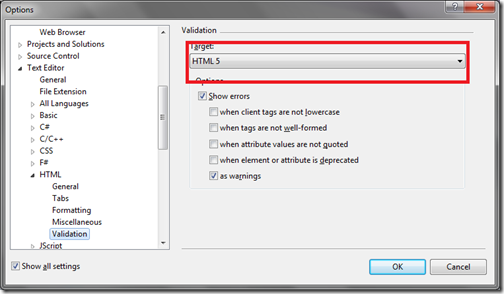
That’s it now your visual studio 2010 or 2008 will have intellisense for HTM5. Just like following.
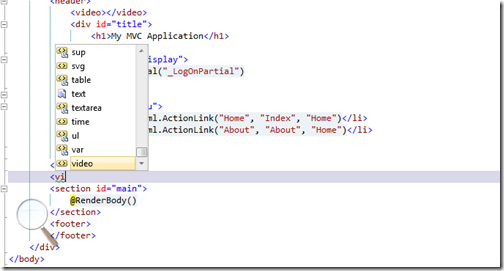
That’s it. Hope you like it. Stay tuned for more..Happy programming.

http://visualstudiogallery.msdn.microsoft.com/d771cbc8-d60a-40b0-a1d8-f19fc393127d
Once you download install it. You need to change your validation to HTML5 in your Visual Studio 2010 configuration. For that you have to go to Tools->Options->Text Editor->HTML->Validation and there you need to select the HTML5 like following.
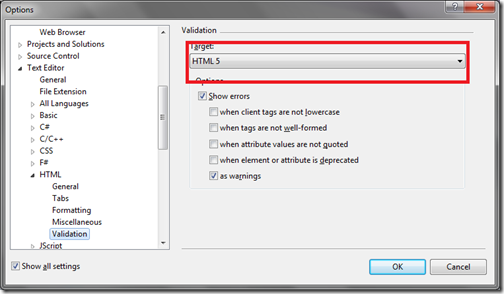
That’s it now your visual studio 2010 or 2008 will have intellisense for HTM5. Just like following.
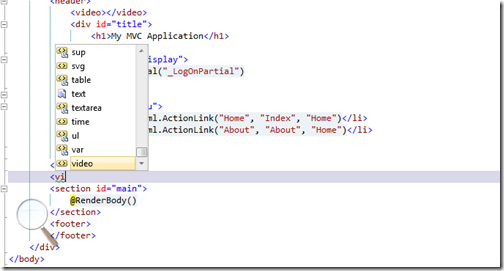
That’s it. Hope you like it. Stay tuned for more..Happy programming.