Robo3T formerly known as RobMongo is one of best GUI tools for the managing and querying MongoDB database. I have been using it quite often for creating applications with MongoDB and Node.js. Recently a new version made available but there were no instructions for installing it on Ubuntu. So I thought it would be a great idea to write a blog post about it.
To install it. First, we need to open terminal and download tar.gz file from official site with the following command.

Once download will complete we need to extract tar.gz file with following command
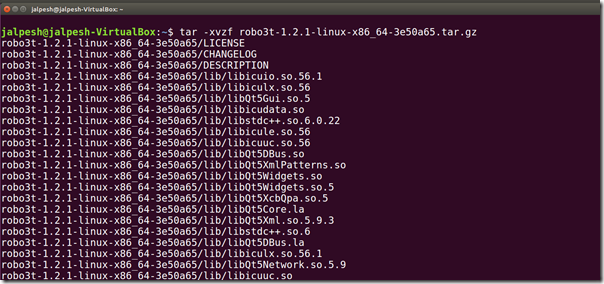
As now we have extract it into the folder we need to move that under /usr/local/bin directory to make it available for all the users. So todo that we need to first create robo3t directly under /usr/local/bin folder with following command.

Then we need to move all the files of extracted folder into robo3t folder under /usr/local/bin directory with following command.

Now, We need to give permission to newly created directory with following command.

Once you are done with it. You are ready to use robo3t. You can run it from command line from usr/local/bin directory via following command.

And it will run the Robo3t like following.
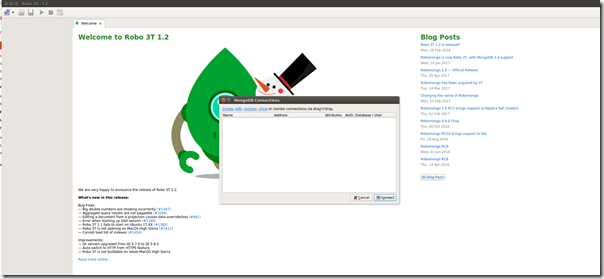
That’s it. Hope you like, Stay tuned for more!!.
To install it. First, we need to open terminal and download tar.gz file from official site with the following command.
wget https://download.robomongo.org/1.2.1/linux/robo3t-1.2.1-linux-x86_64-3e50a65.tar.gz

Once download will complete we need to extract tar.gz file with following command
tar -xvzf robo3t-1.2.1-linux-x86_64-3e50a65.tar.gz
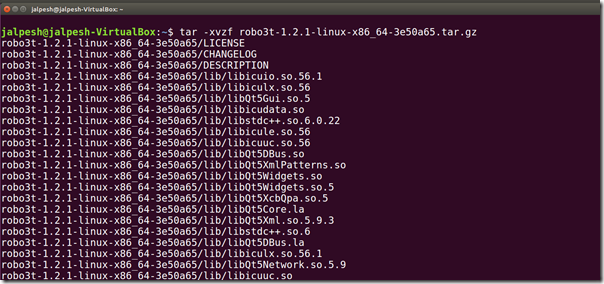
As now we have extract it into the folder we need to move that under /usr/local/bin directory to make it available for all the users. So todo that we need to first create robo3t directly under /usr/local/bin folder with following command.
sudo mkdir /usr/local/bin/robo3t

Then we need to move all the files of extracted folder into robo3t folder under /usr/local/bin directory with following command.
sudo mv robo3t-1.2.1-linux-x86_64-3e50a65/* /usr/local/bin/robo3t

Now, We need to give permission to newly created directory with following command.
sudo chmod +x robo3t ./robo3t

Once you are done with it. You are ready to use robo3t. You can run it from command line from usr/local/bin directory via following command.
./robo3t

And it will run the Robo3t like following.
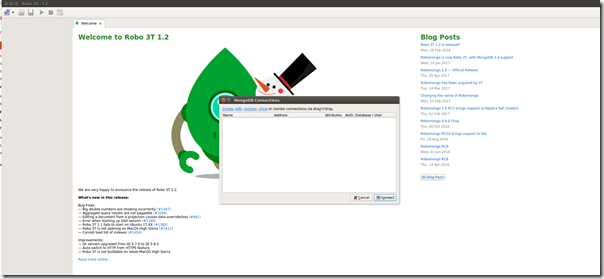
That’s it. Hope you like, Stay tuned for more!!.


0 comments:
Post a Comment
Your feedback is very important to me. Please provide your feedback via putting comments.