This blog post is a part of Visual Studio 2017 New feature Series
TL;DR:
With Visual Studio 2017 there are lots of new Code Navigation features introduced. We are going to look all the options available in Visual Studio 2017.Navigation your code with Visual studio 2017:
Visual Studio 2017 have newly refreshed code navigation features which help you moving from point A to B easily and fewer distractions. There are mainly four new features available.Go to Implementation(Ctrl+F12):
It helps you navigate from any base type to implementation of the concrete type.
Go To Line(Ctrl+G):
It helps moves cursor from current line to specified line number.
Go To All(Ctrl+T):
It helps you navigate directly to any file/type/symbol/member. You can move from any files to anywhere with this feature easily.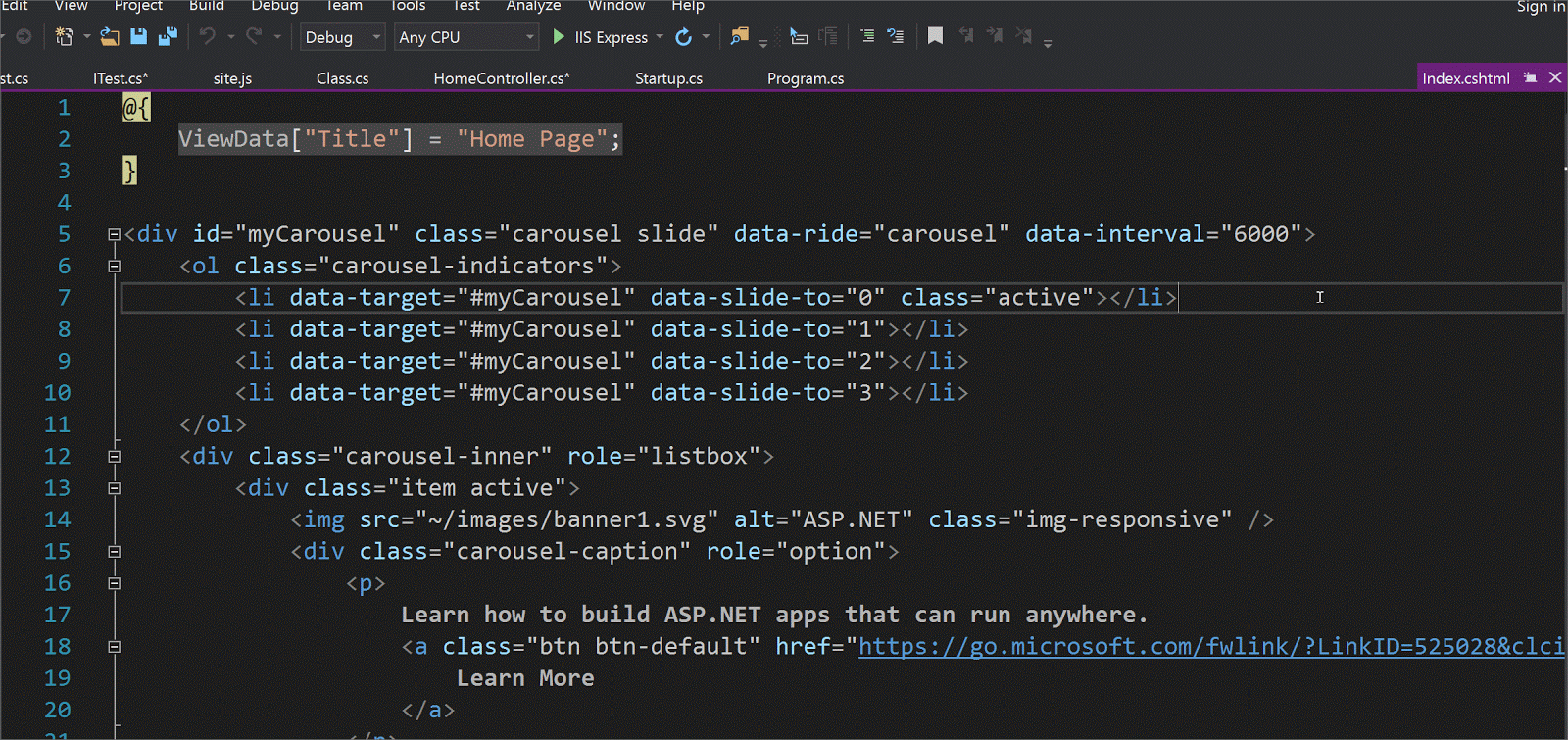
Go To File(Ctrl+ 1, Ctrl + F):
You can easily navigate between files with this feature.
Go To Type(Ctrl+1, Ctrl + F):
You can move to any type with this feature. It searches classes/interfaces/enums and delegates and moves your current cursor selected type.
Go To Member(Ctrl+ 1, Ctrl + M):
You can move between members for a particular class. It searches Global Variables and Global Functions, Class Member variables and member functions, Constants, Enum items, Properties, and events.
Go to Symbol(Ctrl + 1, Ctrl + S):
You can move to any symbols, search result includes Go to Type and Go to Member.
Find All References(Shift + F12):
In the earlier version of Visual Studio Find All References was the plain list without any syntax highlighting and coloring. Now with Visual Studio 2017 it has got coloring and splits all the information into their respective columns. This column can be also customized so you will only see what you want to see in Find All References Window.
So Visual Studio 2017 now got lots of features and that will make code navigation very easy. It will definitely increase developer productivity and made life easy.


0 comments:
Post a Comment
Your feedback is very important to me. Please provide your feedback via putting comments.