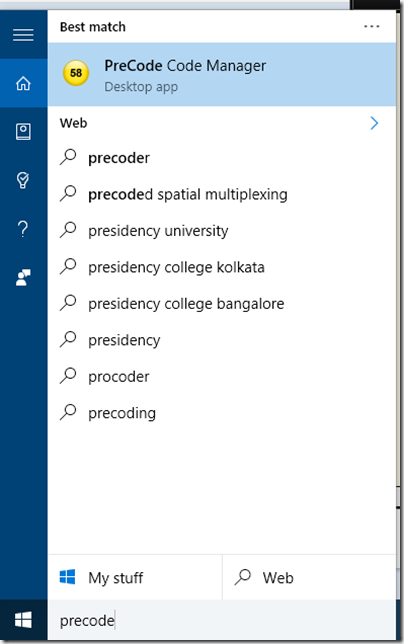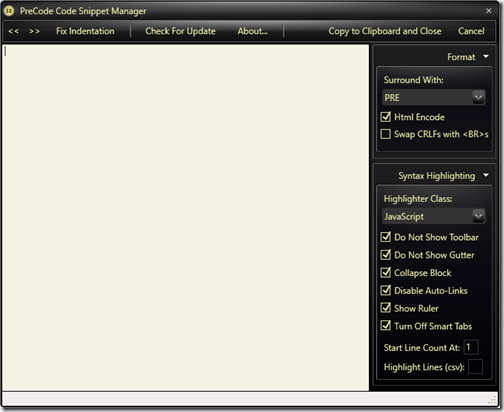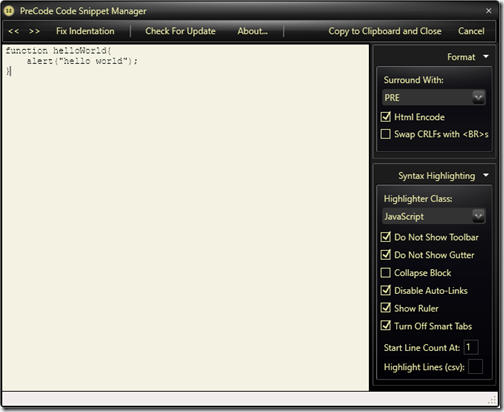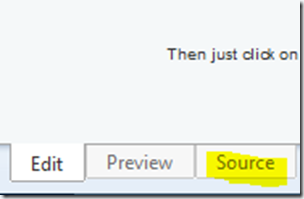Visual studio 2015 is a great IDE and I love that more and more. As we all know that visual studio update 1 was released few months ago, Yesterday at build conference Microsoft has announced Visual studio 2015 update 2.
You can download Visual studio 2015 update 2 different editions from the following links.
Visual Studio 2015 Community Edition:
Web installer : https://go.microsoft.com/fwlink/?LinkId=532606&clcid=0x409
ISO File: https://go.microsoft.com/fwlink/?LinkId=615448&clcid=0x409
Visual Studio 2015 Professional Edition:
Web Installer: https://go.microsoft.com/fwlink/?LinkId=615435&clcid=0x409
ISO File:https://go.microsoft.com/fwlink/?LinkId=615436&clcid=0x409
Visual Studio 2015 Enterprise Edition:
Web Installer : https://go.microsoft.com/fwlink/?LinkId=615437&clcid=0x409
ISO File: https://go.microsoft.com/fwlink/?LinkId=615436&clcid=0x409
Also, You can download visual studio update 2 only without whole editor from the following link.
https://blogs.msdn.microsoft.com/visualstudio/2016/03/30/visual-studio-15-preview/
There are lots functionalities new features provided for new updates. You can find a complete list of features the following link.
https://www.visualstudio.com/en-us/news/vs2015-update2-vs.aspx
I am going to post about some new features in visual studio update 2 in forthcoming blog posts. Hope you like it and Stay tuned for more!.
From where I can download Visual Studio 2015 update 2:
Visual Studio 2015 Community Edition:
Web installer : https://go.microsoft.com/fwlink/?LinkId=532606&clcid=0x409
ISO File: https://go.microsoft.com/fwlink/?LinkId=615448&clcid=0x409
Visual Studio 2015 Professional Edition:
Web Installer: https://go.microsoft.com/fwlink/?LinkId=615435&clcid=0x409
ISO File:https://go.microsoft.com/fwlink/?LinkId=615436&clcid=0x409
Visual Studio 2015 Enterprise Edition:
Web Installer : https://go.microsoft.com/fwlink/?LinkId=615437&clcid=0x409
ISO File: https://go.microsoft.com/fwlink/?LinkId=615436&clcid=0x409
Also, You can download visual studio update 2 only without whole editor from the following link.
https://blogs.msdn.microsoft.com/visualstudio/2016/03/30/visual-studio-15-preview/
There are lots functionalities new features provided for new updates. You can find a complete list of features the following link.
https://www.visualstudio.com/en-us/news/vs2015-update2-vs.aspx
I am going to post about some new features in visual studio update 2 in forthcoming blog posts. Hope you like it and Stay tuned for more!.