Before some time I have blogged about Python tools in Visual Studio and explained how we install python tools with visual studio and start developing python application with the one of greatest editor in class Visual Studio. In this post we are going to learn how we can create a python application in Visual Studio.
First step for creating python application with Visual Studio is to check whether Python interpreters are installed or not not. To Check this after installing Python tools for Visual Studio go to Tools menu –> Python Environments and it will show a list of python environments available.

If it is not installed, you need to download from http://www.python.org/. I have already installed Python 3.3 so its showing there.
Once you install Python tools for visual studio it will also have options to create python application in visual studio. So go to file menu –> new project options->templates-> Select python it will show all the python options available for visual studio just like below.

There you have few options like below.

Now open that PythonApplication1.Py and write following code.

And now run application via pressing f5.
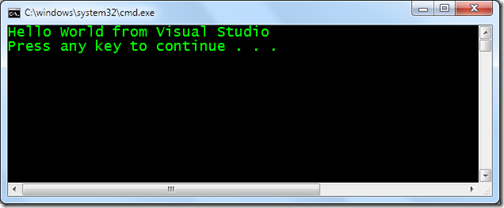
That’s it we are able to run our first application in Visual Studio. Woohoo!! Hope you like it. Stay tuned for more..
First check whether Python Interpreters are install on your machine or not?

If it is not installed, you need to download from http://www.python.org/. I have already installed Python 3.3 so its showing there.
Creating first python application:

There you have few options like below.
- From Existing Python Code
- Python Application
- Django Project
- Python MPI Application
- IronPython Application
- IronPython WPF application
- IronPython Silverlight Web page
- IronPython Windows application

Now open that PythonApplication1.Py and write following code.

And now run application via pressing f5.
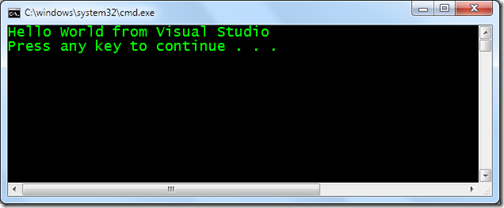
That’s it we are able to run our first application in Visual Studio. Woohoo!! Hope you like it. Stay tuned for more..


Hi Jalpesh It's Okay ..Can u please send ne Multiple Form Window Application in Pyhon
ReplyDeleteBy default python does not provide windows forms application.You either have to use Ironpython which is a .net port of python application.
Delete