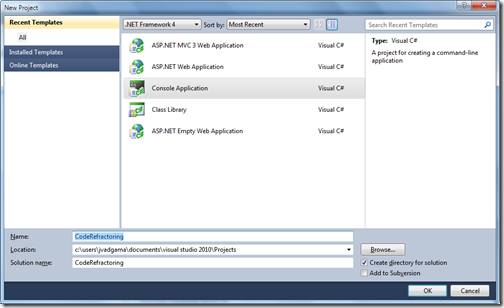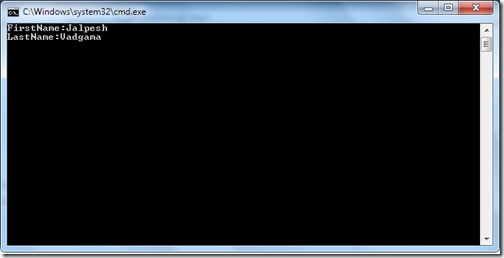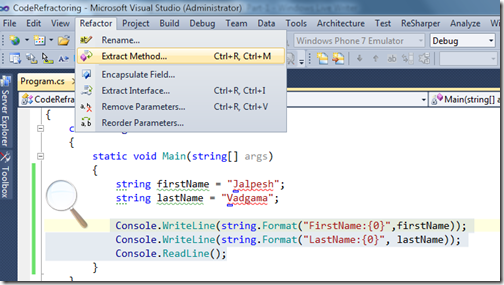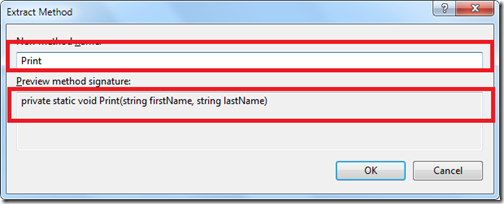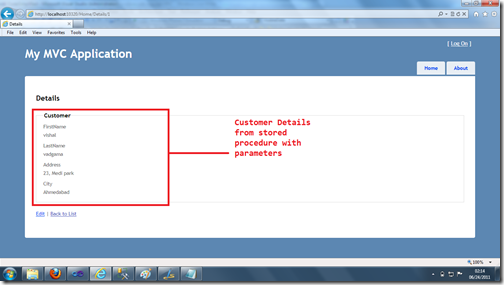Recently I was searching something and I found that one of the post about New Features of the SQL Server Denali was being discussed on Channel9 on MSDN. It’s a great pleasure and honour to have this kind of appreciation. I would like to thanks again Microsoft for giving opportunity and serve community. I would also like to thanks my readers who are giving me all the support and love.
Once again I am appealing good developers to start blogging. I have seen many great developers are who are doing great stuff but not blogging. I would like to say please please do the blogging and share your stuff with community and you will also get this kind of great appreciation.
Here is the link where they discussed that video.
https://channel9.msdn.com/Shows/This+Week+On+Channel+9/TWC9-Skype-HTML-5-Canvas-Python-tools--more
Following is video where Dan and Clint from Microsoft discussed my blog post on channel 9.
Here are the stuff they have discussed during the video.
Once again I am appealing good developers to start blogging. I have seen many great developers are who are doing great stuff but not blogging. I would like to say please please do the blogging and share your stuff with community and you will also get this kind of great appreciation.
Here is the link where they discussed that video.
https://channel9.msdn.com/Shows/This+Week+On+Channel+9/TWC9-Skype-HTML-5-Canvas-Python-tools--more
Following is video where Dan and Clint from Microsoft discussed my blog post on channel 9.
Here are the stuff they have discussed during the video.
- [00:30] Microsoft PressPass - Microsoft to acquire Skype
- [01:12] Skype - Skype already has developer APIs you may be interested in
- [01:55] Mark Heath - Skype Voice Changer app shows how to use the Skype4COM library
- [03:32] Robert Green kicks off the Visual Studio Toolbox show, covering the Productivity Power Pack
- [04:49] Pytools - A free, open source Python IDE with syntax colorization, IntelliSense, interactive mode, and more
- [06:08] Dan Wahlin - Getting started with the HTML 5 Canvas tag
- [07:39] Todd Brix - Updates and clarifications to the Windows Phone marketplace policies
- [09:35] Scott Guthrie - Walkthrough of using the HTML 5 improvements in the ASP.NET MVC3 Tools Update
- [10:33] Azure Team - Windows Azure Toolkit for iOS provides a client library to access Azure in Objective C
- [11:29] Jalpesh Vadgama - New IDE features in SQL Server "Denali" Management Studio -
- [13:29] CodeProject - Respond to Windows Power Management events