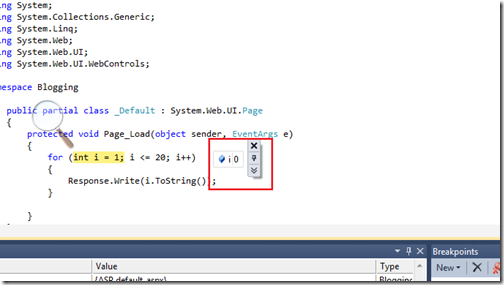While you are doing code review then it is very necessary to search code and navigate code what you are reviewing and Navigate To feature of Visual Studio 2010 is made for the same. With the help of that feature you can easily navigate through code. You can go to Navigate Window via Edit-> Navigate To or you can directly apply Ctrl + , like following.
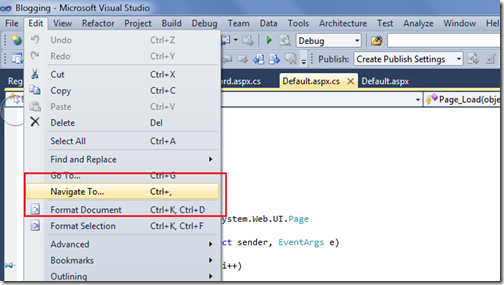
After clicking on Navigate Too a window will open like following.
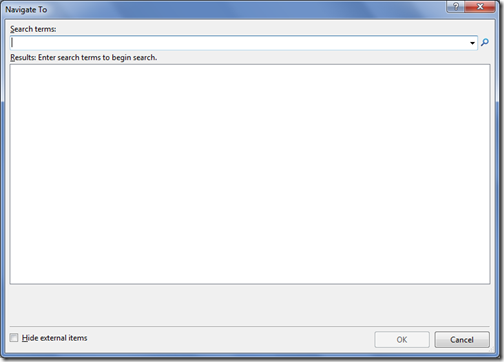
Now you can navigate to any code with this window like following.It’s a incremental search so once you started typing it will automatically filter it self.
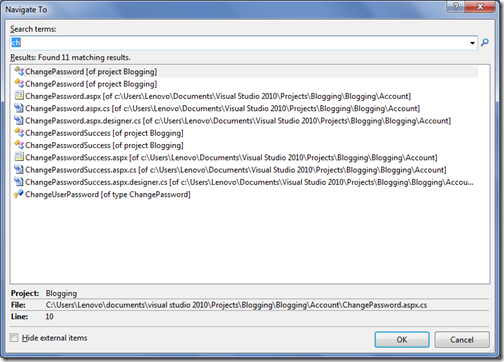
So If you know the method name and anything related to project then it very easy to search with this feature. Hope you liked it. Stay tuned for more.. Happy Programming.

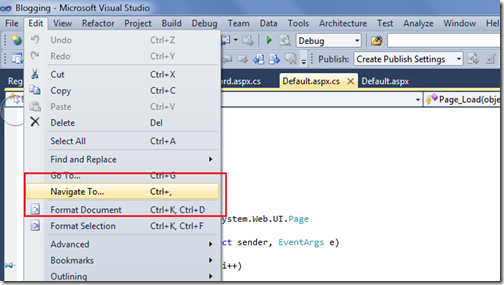
After clicking on Navigate Too a window will open like following.
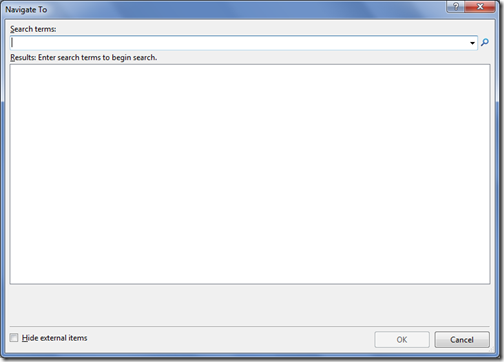
Now you can navigate to any code with this window like following.It’s a incremental search so once you started typing it will automatically filter it self.
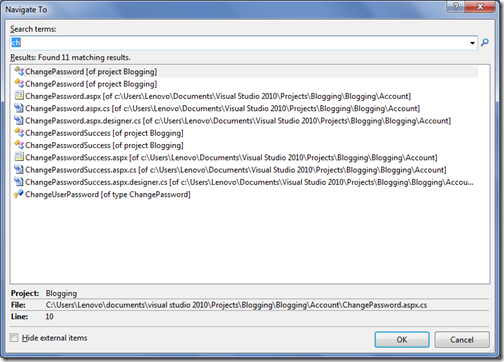
So If you know the method name and anything related to project then it very easy to search with this feature. Hope you liked it. Stay tuned for more.. Happy Programming.