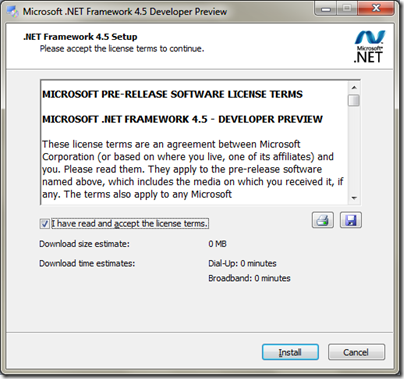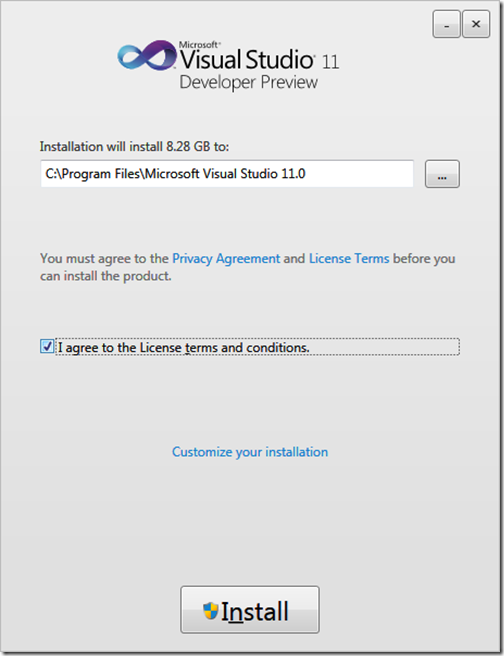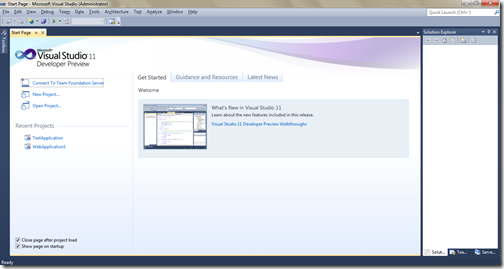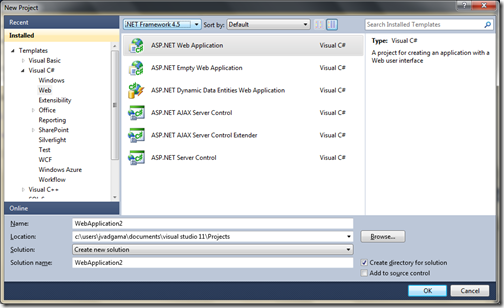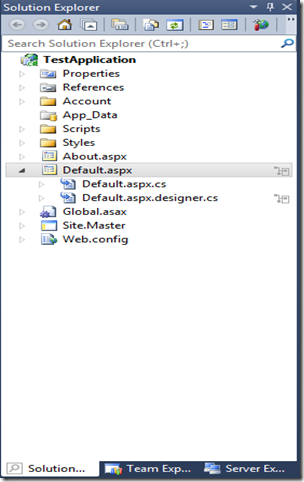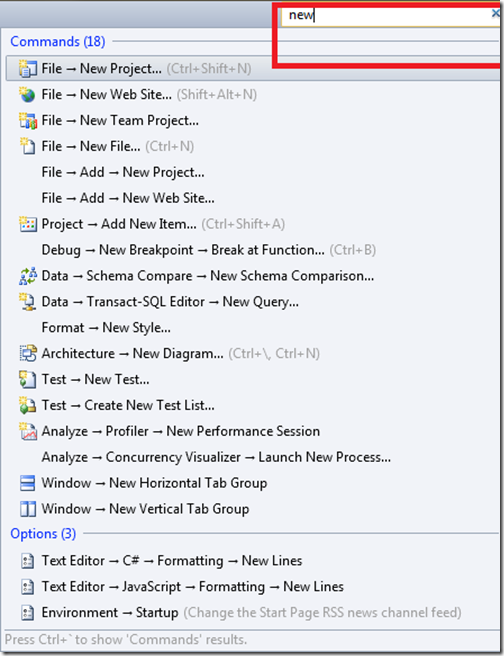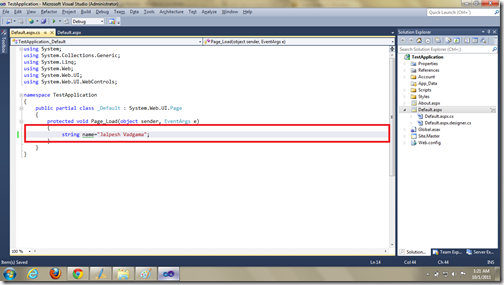Today I heard a sad news for techie world Apple chairman Steve Jobs passed away yesterday night. He was a great men and we would always remember him as a super hero who has brought lots innovations like iPod,iPhone and iPod etc. which changed our lives.
As Apple said on his page. “Apples has lost a visionary and creative genius,and world has lost an amazing human being. Those of us who have been fortunate enough to know and work with Steve have lost a dear friend and inspiring mentor. Steve leaves behind a company that only he could have built and his spirit will be forever in foundation of apple”.
You can see a great image of him at http://www.apple.com like below with all product as menu like iPhone, iPod,iTunes etc. what a men he was. My sincere condolences to his family and Apple family. We always remember him as great men!!.

As Apple said on his page. “Apples has lost a visionary and creative genius,and world has lost an amazing human being. Those of us who have been fortunate enough to know and work with Steve have lost a dear friend and inspiring mentor. Steve leaves behind a company that only he could have built and his spirit will be forever in foundation of apple”.
You can see a great image of him at http://www.apple.com like below with all product as menu like iPhone, iPod,iTunes etc. what a men he was. My sincere condolences to his family and Apple family. We always remember him as great men!!.

“And we’ve all chosen to do this with our lives. So it better be damn good. It better be worth it.” –Steve Jobs