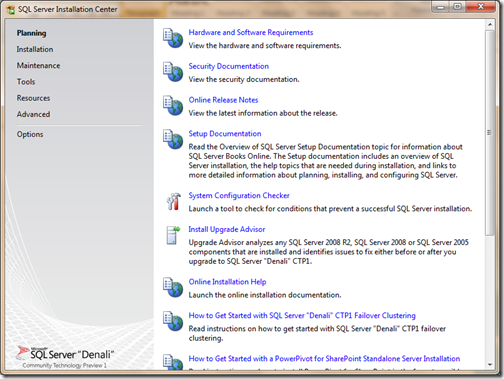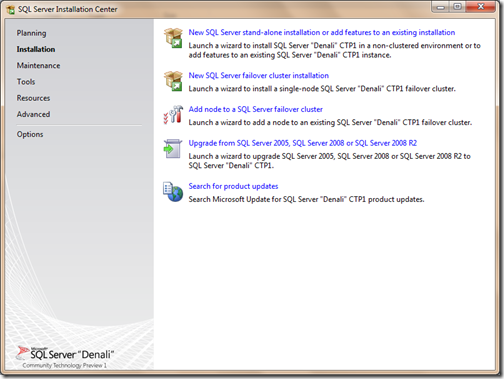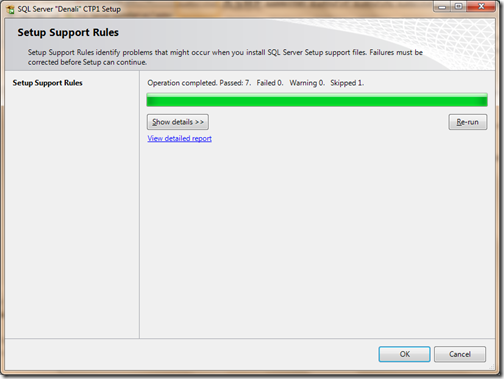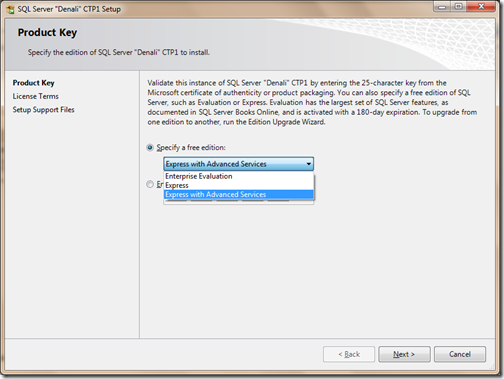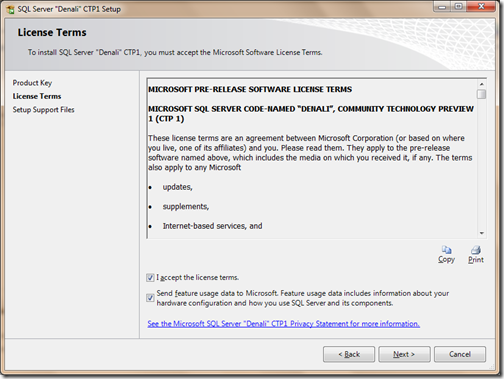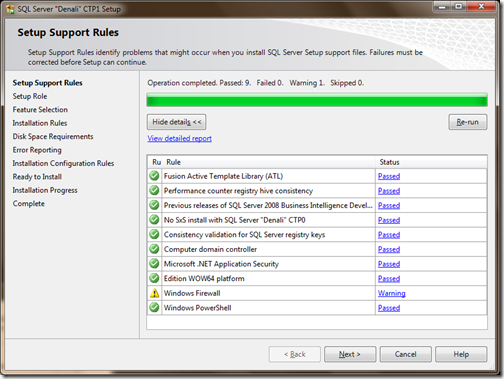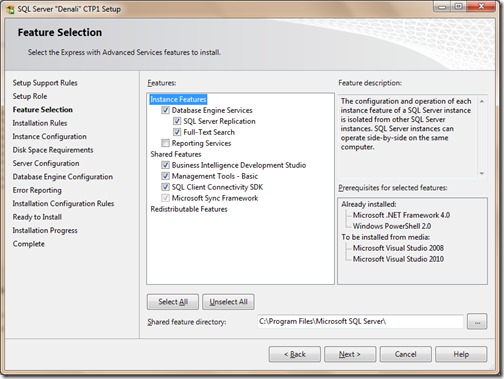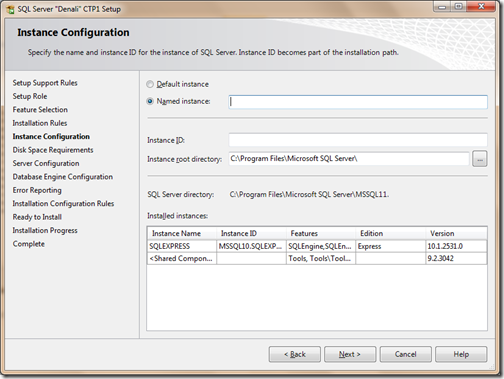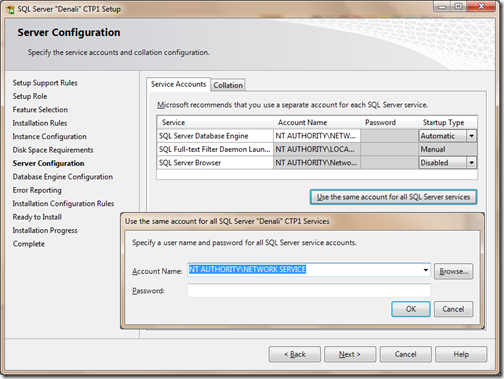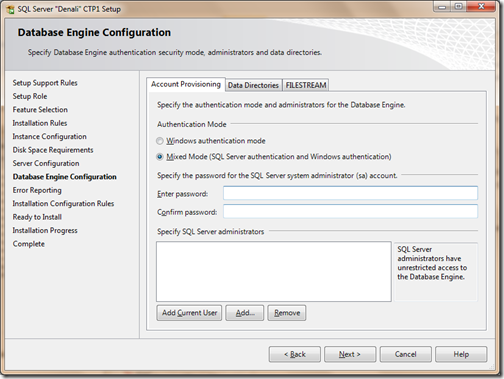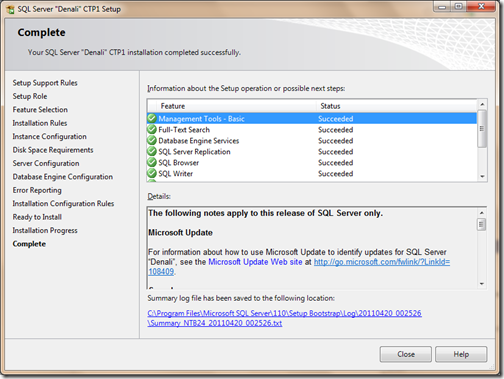Microsoft has recently launched the Microsoft Internet Explorer 9 and I have just installed it on it in my machine and I am quite amazed with the features its providing so I thought its worth to right a blog post about it.
The first and foremost thing you will notice about IE9 is a new slick interface. It has very nice user interface with address bar and tab are both on the same line. You can also enable old view like IE via right click->Show tabs on a separate Row. Like following.
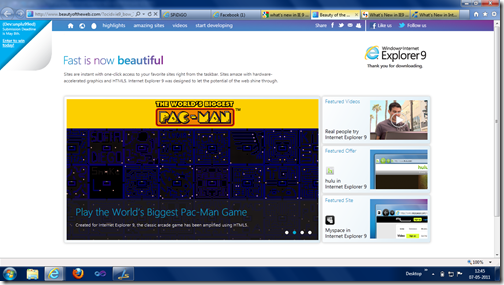
You can change tab via like following.
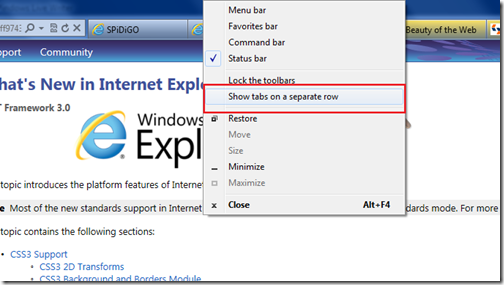
and You can achieve same look like IE8 like following.
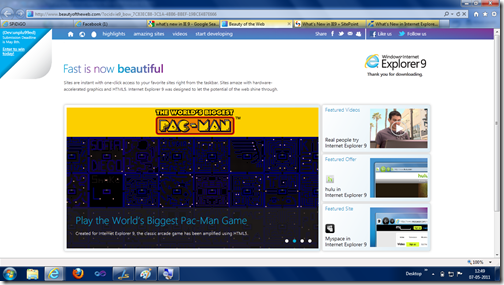
Additionally clicking on the new tab it will present you a layout where you can see the most visited sites with the popular list popular stuff.
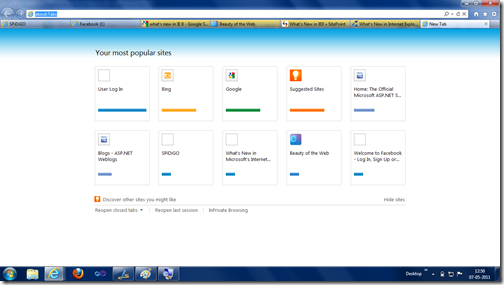
Another use full feature will search enhancement where you can directly find the things with Bing search engine in your address bar just like below.
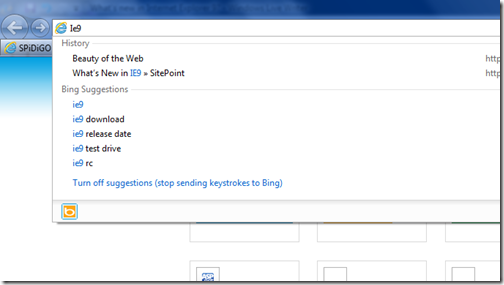
You can turn off search suggestions via clicking on Turn off Suggestions. Also you can pin sites in IE9 just like you can pin the other things in windows 7. There are still lots of more features are there you can see all from the following sites.
http://msdn.microsoft.com/en-us/library/ff974378(v=vs.85).aspx
http://www.beautyoftheweb.com/

The first and foremost thing you will notice about IE9 is a new slick interface. It has very nice user interface with address bar and tab are both on the same line. You can also enable old view like IE via right click->Show tabs on a separate Row. Like following.
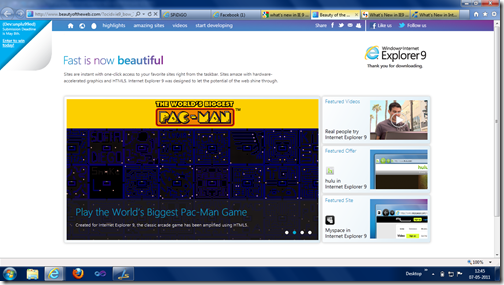
You can change tab via like following.
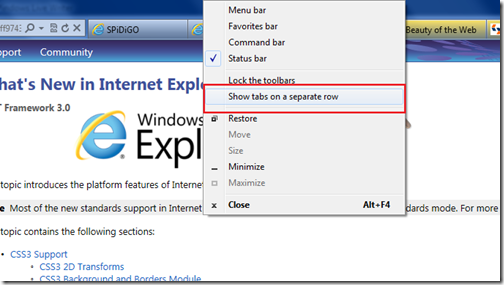
and You can achieve same look like IE8 like following.
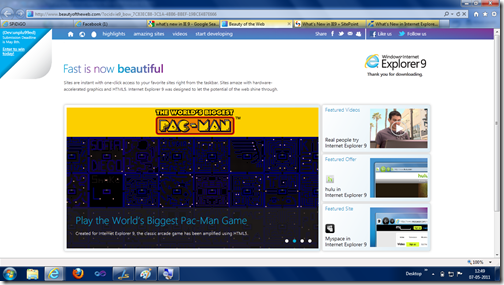
Additionally clicking on the new tab it will present you a layout where you can see the most visited sites with the popular list popular stuff.
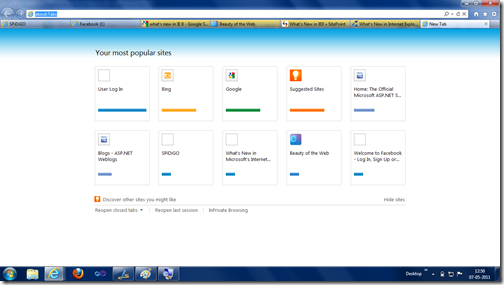
Another use full feature will search enhancement where you can directly find the things with Bing search engine in your address bar just like below.
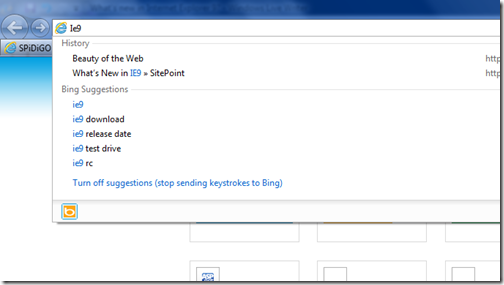
You can turn off search suggestions via clicking on Turn off Suggestions. Also you can pin sites in IE9 just like you can pin the other things in windows 7. There are still lots of more features are there you can see all from the following sites.
http://msdn.microsoft.com/en-us/library/ff974378(v=vs.85).aspx
http://www.beautyoftheweb.com/